The Unified Address/Search Bar
There are all kinds of ways to begin your Web surfing session. Perform a search. Click a bookmark. On the following pages: a rundown of these starting points.
Often, of course, you’ll want to type in a Web address; that’s the purpose of the address/search bar identified in Figure 12-1. In OS X, a single, unified box serves as both the address bar and the search bar. (Apple just calls it the toolbar.)
If you type a Web address there, like amazon.com, then pressing Return takes you to that Web site; if you type anything else, like cashmere sweaters or just amazon, then pressing Return gives you the Google search results for that phrase, as described next.
In general, it’s handy to have a combined address/search bar (many other browsers work this way, too). Unfortunately, it means that you can’t leave off the .com when you’re typing an address.
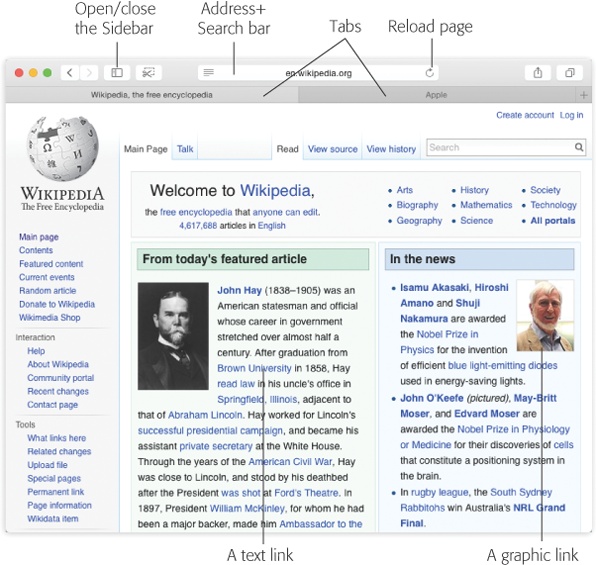
Figure 12-1. The Safari window offers tools and features that let you navigate the Web almost effortlessly. These toolbars and buttons are described in this chapter. Note to laptop luggers: Safari’s mass of window-top strips and bars are condensed in Yosemite, leaving more vertical screen space for your actual Web-viewing pleasure.
Searching the Web
Press ⌘-L to deposit your insertion point inside the toolbar, type something you’re looking for—phony baloney, say—and then press Return. Safari takes you directly to the results ...
Get Switching to the Mac: The Missing Manual, Yosemite Edition now with the O’Reilly learning platform.
O’Reilly members experience books, live events, courses curated by job role, and more from O’Reilly and nearly 200 top publishers.

