Setting Up Messages
When you open Messages for the first time, you’re invited to enter (or sign up for) your iCloud or Apple account. Take the opportunity to set this up; you’ll be glad you did.
If you click Not Now (and then click Skip in the “Are you sure?” box), then you’re offered the chance to sign in to a different chat service (Figure 13-1):
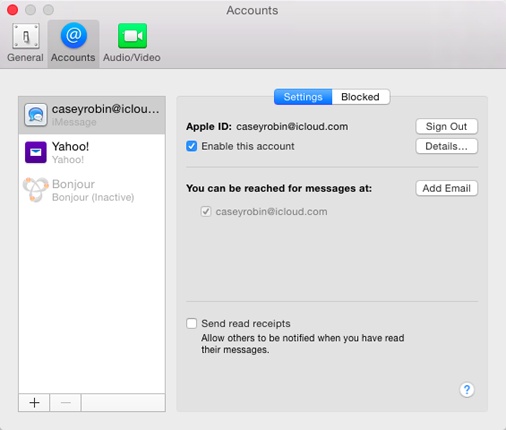
Figure 13-1. The first time you open Messages, you’re supposed to enter your Apple ID (your iCloud, .mac, or .me address) and password. That way, you can join in the thrill of iMessaging. You can also set up your account for other popular chat networks.
Google, Yahoo, AOL. Click your choice, click Continue, and then enter your name and password. (If you’re an America Online member, then your existing screen name and password work for AIM purposes.) Click Set Up.
Jabber. Click “Other messages account.” On the next screen, from the pop-up menu, choose Jabber. Enter your Jabber name and password, and then click Create.
Note
Jabber is a chat network whose key virtue is its open-source origins. In other words, it wasn’t masterminded by some corporate media behemoth; it’s an all-volunteer effort, joined by programmers all over the world. There’s no one Jabber chat program (like Yahoo Messenger). There are dozens, available for OS X, Windows, Linux, Unix, iPhone, and so on. They can all chat with one another across the Internet in one glorious frenzy ...
Get Switching to the Mac: The Missing Manual, Yosemite Edition now with the O’Reilly learning platform.
O’Reilly members experience books, live events, courses curated by job role, and more from O’Reilly and nearly 200 top publishers.

