Mac as Speakerphone
You can now make and take phone calls on your Mac. The iPhone, sitting anywhere in your house, can be the cellular module for your Mac—even if that iPhone is asleep and locked.
When a call comes in to your iPhone’s number, your Mac plays whatever ringtone your phone is playing. And a notice appears on your Mac screen (Figure 14-1).
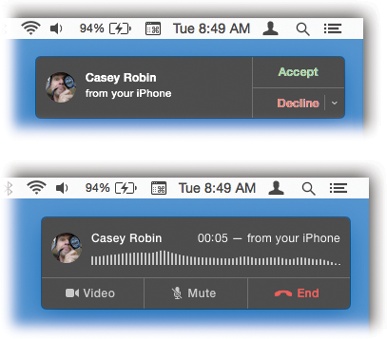
Figure 14-1. When a call comes in to your iPhone, a notification appears on your Mac (top). You can click to answer it (or decline it); your Mac’s microphone and speaker become your speakerphone (bottom).
You can place a call the same way: Just click any phone number you find on the Mac: in Contacts, in Safari, in an email message, and so on (Figure 14-2).
After that—it just works. Even call waiting works—if a second call comes in, your Mac notifies you and offers you the chance to put the first one on hold. And on the Mac, the Contacts app now offers Ringtone and Texttone menus, so you can assign custom sounds that play when your Mac rings.
Crazy.
Tip
You may soon discover that there’s no dialing pad on the Mac, so there’s no easy way to dial a number that’s not already in Contacts. The workaround: Create a temporary fake person in Contacts!
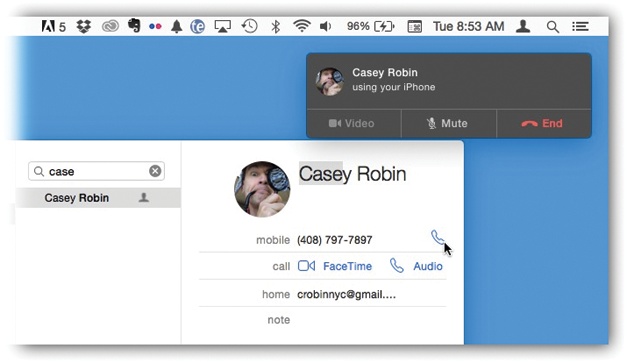
Figure 14-2. To make Mac dialing work, the iPhone and Mac must be on the same WiFi network. They both ...
Get Switching to the Mac: The Missing Manual, Yosemite Edition now with the O’Reilly learning platform.
O’Reilly members experience books, live events, courses curated by job role, and more from O’Reilly and nearly 200 top publishers.

