Install Windows in VirtualBox
To install Windows:
Insert your Windows installer CD or DVD.
In the upper left of the main VirtualBox window (Figure 9-6), click Settings.
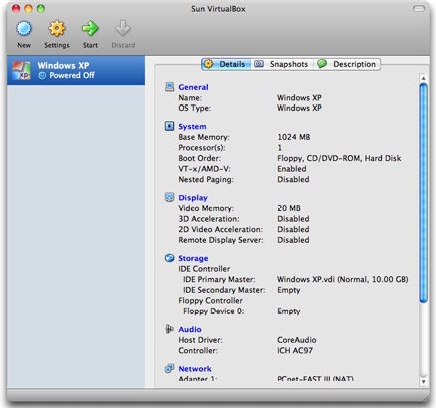
Figure 9-6. Your completed (but still empty) virtual machine now appears in the list.
At the top of the Settings window, click Storage, and then select the optical disc icon, which is initially labeled Empty. Choose Host Drive 'your-drive-model' from the CD/DVD Device pop-up menu (Figure 9-7), check the Passthrough checkbox, and then click OK.
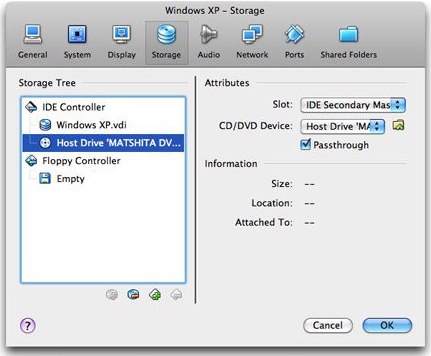
Figure 9-7. Configure this window as shown ...
Get Take Control of Running Windows on a Mac now with the O’Reilly learning platform.
O’Reilly members experience books, live events, courses curated by job role, and more from O’Reilly and nearly 200 top publishers.

