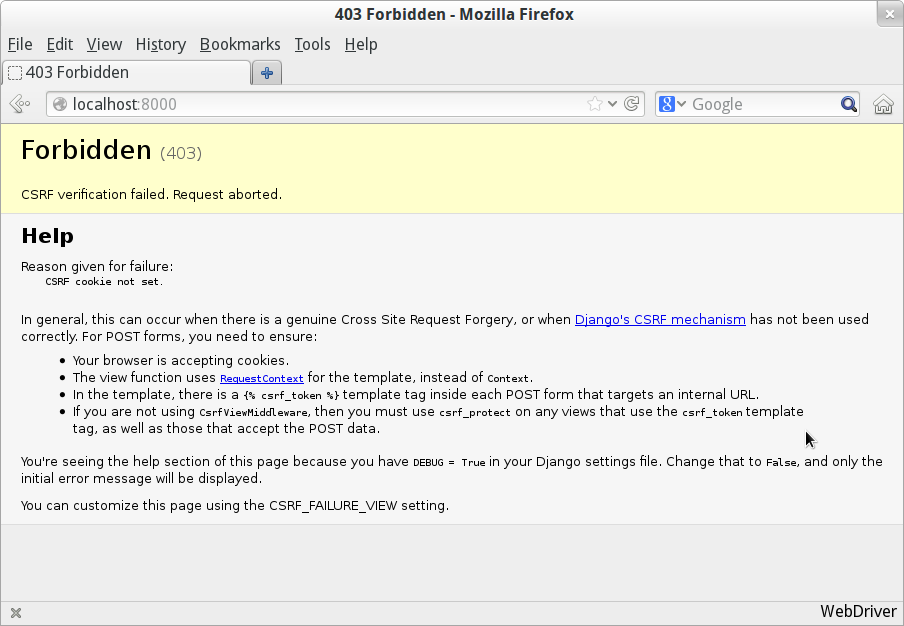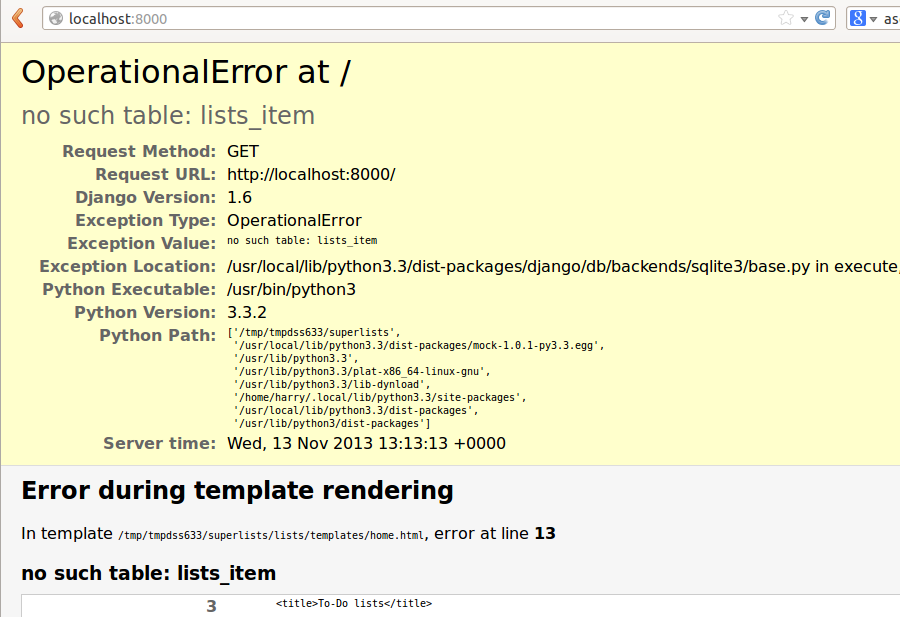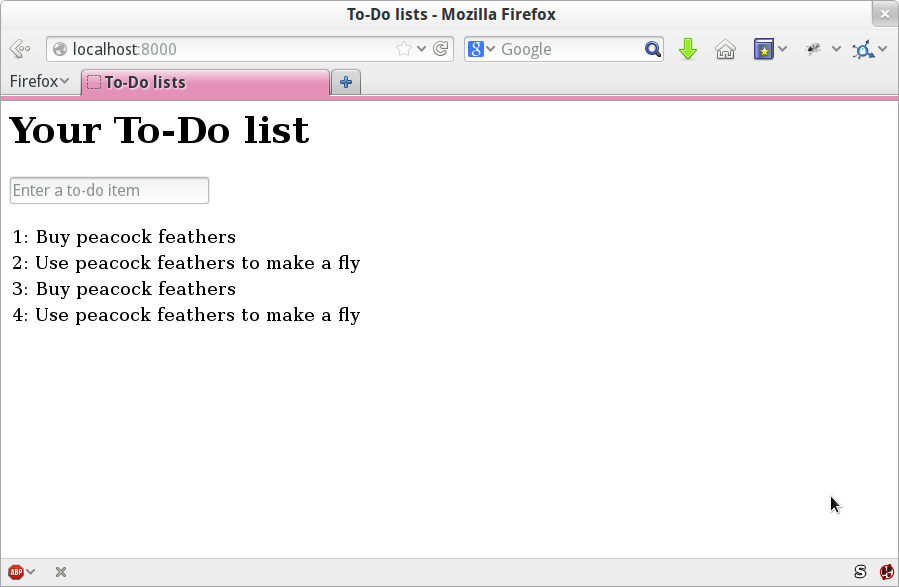Chapter 5. Saving User Input
We want to take the to-do item input from the user and send it to the server, so that we can save it somehow and display it back to her later.
As I started writing this chapter, I immediately skipped to what I thought was the right design: multiple models for lists and list items, a bunch of different URLs for adding new lists and items, three new view functions, and about half a dozen new unit tests for all of the above. But I stopped myself. Although I was pretty sure I was smart enough to handle all those problems at once, the point of TDD is to allow you to do one thing at a time, when you need to. So I decided to be deliberately short-sighted, and at any given moment only do what was necessary to get the functional tests a little further.
It’s a demonstration of how TDD can support an iterative style of development—it may not be the quickest route, but you do get there in the end. There’s a neat side benefit, which is that it allows me to introduce new concepts like models, dealing with POST requests, Django template tags, and so on one at a time rather than having to dump them on you all at once.
None of this says that you shouldn’t try and think ahead, and be clever. In the next chapter we’ll use a bit more design and up-front thinking, and show how that fits in with TDD. But for now let’s plough on mindlessly and just do what the tests tell us to.
Wiring Up Our Form to Send a POST Request
At the end of the last chapter, the tests were telling us we weren’t able to save the user’s input. For now, we’ll use a standard HTML POST request. A little boring, but also nice and easy to deliver—we can use all sorts of sexy HTML5 and JavaScript later in the book.
To get our browser to send a POST request, we give the <input> element a
name= attribute, wrap it in a <form> tag with method="POST", and the
browser will take care of sending the POST request to the server for us. Let’s
adjust our template at lists/templates/home.html:
lists/templates/home.html.
<h1>Your To-Do list</h1><formmethod="POST"><inputname="item_text"id="id_new_item"placeholder="Enter a to-do item"/></form><tableid="id_list_table">
Now, running our FTs gives us a slightly cryptic, unexpected error:
$ python3 functional_tests.py
[...]
Traceback (most recent call last):
File "functional_tests.py", line 39, in
test_can_start_a_list_and_retrieve_it_later
table = self.browser.find_element_by_id('id_list_table')
[...]
selenium.common.exceptions.NoSuchElementException: Message: 'Unable to locate
element: {"method":"id","selector":"id_list_table"}' ; Stacktrace [...]When a functional test fails with an unexpected failure, there are several things we can do to debug them:
-
Add
printstatements, to show, eg, what the current page text is. - Improve the error message to show more info about the current state.
- Manually visit the site yourself.
-
Use
time.sleepto pause the test during execution.
We’ll look at all of these over the course of this book, but the time.sleep
option is one I find myself using very often. Let’s try it now. We add
the sleep just before the error occurs:
functional_tests.py.
# When she hits enter, the page updates, and now the page lists# "1: Buy peacock feathers" as an item in a to-do list tableinputbox.send_keys(Keys.ENTER)importtimetime.sleep(10)table=self.browser.find_element_by_id('id_list_table')
Depending on how fast Selenium runs on your PC, you may have caught a glimpse of this already, but when we run the functional tests again, we’ve got time to see what’s going on: you should see a page that looks like Figure 5-1, with lots of Django debug information.
Django’s CSRF protection involves placing a little auto-generated token into
each generated form, to be able to identify POST requests as having come from
the original site. So far our template has been pure HTML, and in this step we
make the first use of Django’s template magic. To add the CSRF token we
use a template tag, which has the curly-bracket/percent syntax,
{% … %}—famous for being the world’s most annoying two-key touch-typing
combination:
lists/templates/home.html.
<formmethod="POST"><inputname="item_text"id="id_new_item"placeholder="Enter a to-do item"/>{% csrf_token %}</form>
Django will substitute that during rendering with an <input type="hidden">
containing the CSRF token. Rerunning the functional test will now give us an
expected failure:
AssertionError: False is not true : New to-do item did not appear in table
Since our time.sleep is still there, the test will pause on the final
screen, showing us that the new item text disappears after the form is
submitted, and the page refreshes to show an empty form again. That’s because
we haven’t wired up our server to deal with the POST request yet—it just
ignores it and displays the normal home page.
We can remove the time.sleep now though:
functional_tests.py.
# "1: Buy peacock feathers" as an item in a to-do list tableinputbox.send_keys(Keys.ENTER)table=self.browser.find_element_by_id('id_list_table')
Processing a POST Request on the Server
Because we haven’t specified an action= attribute in the form, it is
submitting back to the same URL it was rendered from by default (ie, /),
which is dealt with by our home_page function. Let’s adapt the view to be
able to deal with a POST request.
That means a new unit test for the home_page view. Open up lists/tests.py,
and add a new method to HomePageTest—I copied the previous method,
then adapted it to add our POST request and check that the returned
HTML will have the new item text in it:
lists/tests.py (ch05l005).
deftest_home_page_returns_correct_html(self):[...]deftest_home_page_can_save_a_POST_request(self):request=HttpRequest()request.method='POST'request.POST['item_text']='A new list item'response=home_page(request)self.assertIn('A new list item',response.content.decode())
Note
Are you wondering about the line spacing in the test? I’m grouping together three lines at the beginning which set up the test, one line in the middle which actually calls the function under test, and the assertions at the end. This isn’t obligatory, but it does help see the structure of the test. Setup, Exercise, Assert is the typical structure for a unit test.
You can see that we’re using a couple of special attributes of the
HttpRequest: .method and .POST (they’re fairly self-explanatory,
although now might be a good time for a peek at the Django
request and
response documentation). Then we check that the text from our POST request
ends up in the rendered HTML. That gives us our expected fail:
$ python3 manage.py test
[...]
AssertionError: 'A new list item' not found in '<html> [...]We can get the test to pass by adding an if and providing a different code
path for POST requests. In typical TDD style, we start with a deliberately
silly return value:
lists/views.py.
fromdjango.httpimportHttpResponsefromdjango.shortcutsimportrenderdefhome_page(request):ifrequest.method=='POST':returnHttpResponse(request.POST['item_text'])returnrender(request,'home.html')
That gets our unit tests passing, but it’s not really what we want. What we really want to do is add the POST submission to the table in the home page template.
Passing Python Variables to Be Rendered in the Template
We’ve already had a hint of it, and now it’s time to start to get to know the real power of the Django template syntax, which is to pass variables from our Python view code into HTML templates.
Let’s start by seeing how the template syntax lets us include a Python object
in our template. The notation is {{ ... }}, which displays the object as a
string:
lists/templates/home.html.
<body><h1>Your To-Do list</h1><formmethod="POST"><inputname="item_text"id="id_new_item"placeholder="Enter a to-do item"/>{% csrf_token %}</form><tableid="id_list_table"><tr><td>{{ new_item_text }}</td></tr></table></body>
How can we test that our view is passing in the correct value for
new_item_text? How do we pass a variable to a template? We can find out by
actually doing it in the unit test—we’ve already used the render_to_string
function in a previous unit test to manually render a template and compare it
with the HTML the view returns. Now let’s add the variable we want to pass in:
lists/tests.py.
self.assertIn('A new list item',response.content.decode())expected_html=render_to_string('home.html',{'new_item_text':'A new list item'})self.assertEqual(response.content.decode(),expected_html)
As you can see, the render_to_string function takes, as its second parameter,
a mapping of variable names to values. We’re giving the template a variable
named new_item_text, whose value is the expected item text from our
POST request.
When we run the unit test, render_to_string will substitute
{{ new_item_text }} for A new list item inside the <td>. That’s
something the actual view isn’t doing yet, so we should see a test failure:
self.assertEqual(response.content.decode(), expected_html) AssertionError: 'A new list item' != '<html>\n <head>\n [...]
Good, our deliberately silly return value is now no longer fooling our tests, so we are allowed to rewrite our view, and tell it to pass the POST parameter to the template:
lists/views.py (ch05l009).
defhome_page(request):returnrender(request,'home.html',{'new_item_text':request.POST['item_text'],})
Running the unit tests again:
ERROR: test_home_page_returns_correct_html (lists.tests.HomePageTest)
[...]
'new_item_text': request.POST['item_text'],
KeyError: 'item_text'An unexpected failure.
If you remember the rules for reading tracebacks, you’ll spot that it’s actually a failure in a different test. We got the actual test we were working on to pass, but the unit tests have picked up an unexpected consequence, a regression: we broke the code path where there is no POST request.
This is the whole point of having tests. Yes, we could have predicted this would happen, but imagine if we’d been having a bad day or weren’t paying attention: our tests have just saved us from accidentally breaking our application, and, because we’re using TDD, we found out immediately. We didn’t have to wait for a QA team, or switch to a web browser and click through our site manually, and we can get on with fixing it straight away. Here’s how:
lists/views.py.
defhome_page(request):returnrender(request,'home.html',{'new_item_text':request.POST.get('item_text',''),})
Look up
dict.get if you’re
not sure what’s going on there.
The unit tests should now pass. Let’s see what the functional tests say:
AssertionError: False is not true : New to-do item did not appear in table
Hmm, not a wonderfully helpful error. Let’s use another of our FT debugging techniques: improving the error message. This is probably the most constructive technique, because those improved error messages stay around to help debug any future errors:
functional_tests.py.
self.assertTrue(any(row.text=='1: Buy peacock feathers'forrowinrows),"New to-do item did not appear in table -- its text was:\n%s"%(table.text,))
That gives us a more helpful error message:
AssertionError: False is not true : New to-do item did not appear in table -- its text was: Buy peacock feathers
You know what could be even better than that? Making that assertion a bit less
clever. As you may remember, I was very pleased with myself for using the
any function, but one of my Early Release readers (thanks Jason!) suggested
a much simpler implementation. We can replace all six lines of the
assertTrue with a single assertIn:
functional_tests.py.
self.assertIn('1: Buy peacock feathers',[row.textforrowinrows])
Much better. You should always be very worried whenever you think you’re being clever, because what you’re probably being is overcomplicated. And we get the error message for free:
self.assertIn('1: Buy peacock feathers', [row.text for row in rows])
AssertionError: '1: Buy peacock feathers' not found in ['Buy peacock feathers']Consider me suitably chastened.
Tip
If, instead, your FT seems to be saying the table is empty (“not found in
[]”), check your <input> tag — does it have the correct name="item_text"
attribute? Without it, the user’s input won’t be associated with the right
key in request.POST.
The point is that the FT wants us to enumerate list items with a “1:” at the beginning of the first list item. The fastest way to get that to pass is with a quick “cheating” change to the template:
lists/templates/home.html.
<tr><td>1: {{ new_item_text }}</td></tr>
Now we get to the self.fail('Finish the test!'). If we extend our FT to
check for adding a second item to the table (copy and paste is our friend), we
begin to see that our first cut solution really isn’t going to, um, cut it:
functional_tests.py.
# There is still a text box inviting her to add another item. She# enters "Use peacock feathers to make a fly" (Edith is very# methodical)inputbox=self.browser.find_element_by_id('id_new_item')inputbox.send_keys('Use peacock feathers to make a fly')inputbox.send_keys(Keys.ENTER)# The page updates again, and now shows both items on her listtable=self.browser.find_element_by_id('id_list_table')rows=table.find_elements_by_tag_name('tr')self.assertIn('1: Buy peacock feathers',[row.textforrowinrows])self.assertIn('2: Use peacock feathers to make a fly',[row.textforrowinrows])# Edith wonders whether the site will remember her list. Then she sees# that the site has generated a unique URL for her -- there is some# explanatory text to that effect.self.fail('Finish the test!')# She visits that URL - her to-do list is still there.
Sure enough, the functional tests return an error:
AssertionError: '1: Buy peacock feathers' not found in ['1: Use peacock feathers to make a fly']
Three Strikes and Refactor
Before we go further—we’ve got a bad code smell[5] in this FT. We have three almost identical code blocks checking for new items in the list table. There’s a principle called don’t repeat yourself (DRY), which we like to apply by following the mantra three strikes and refactor. You can copy and paste code once, and it may be premature to try and remove the duplication it causes, but once you get three occurrences, it’s time to remove duplication.
We start by committing what we have so far. Even though we know our site has a major flaw—it can only handle one list item—it’s still further ahead than it was. We may have to rewrite it all, and we may not, but the rule is that before you do any refactoring, always do a commit:
$ git diff # should show changes to functional_tests.py, home.html, # tests.py and views.py $ git commit -a
Back to our functional test refactor: we could use an inline function, but that
upsets the flow of the test slightly. Let’s use a helper method—remember,
only methods that begin with test_ will get run as tests, so you can use
other methods for your own purposes:
functional_tests.py.
deftearDown(self):self.browser.quit()defcheck_for_row_in_list_table(self,row_text):table=self.browser.find_element_by_id('id_list_table')rows=table.find_elements_by_tag_name('tr')self.assertIn(row_text,[row.textforrowinrows])deftest_can_start_a_list_and_retrieve_it_later(self):[...]
I like to put helper methods near the top of the class, between the tearDown
and the first test. Let’s use it in the FT:
functional_tests.py.
# When she hits enter, the page updates, and now the page lists# "1: Buy peacock feathers" as an item in a to-do list tableinputbox.send_keys(Keys.ENTER)self.check_for_row_in_list_table('1: Buy peacock feathers')# There is still a text box inviting her to add another item. She# enters "Use peacock feathers to make a fly" (Edith is very# methodical)inputbox=self.browser.find_element_by_id('id_new_item')inputbox.send_keys('Use peacock feathers to make a fly')inputbox.send_keys(Keys.ENTER)# The page updates again, and now shows both items on her listself.check_for_row_in_list_table('1: Buy peacock feathers')self.check_for_row_in_list_table('2: Use peacock feathers to make a fly')# Edith wonders whether the site will remember her list. Then she sees[...]
We run the FT again to check that it still behaves in the same way…
AssertionError: '1: Buy peacock feathers' not found in ['1: Use peacock feathers to make a fly']
Good. Now we can commit the FT refactor as its own small, atomic change:
$ git diff # check the changes to functional_tests.py $ git commit -a
And back to work. If we’re ever going to handle more than one list item, we’re going to need some kind of persistence, and databases are a stalwart solution in this area.
The Django ORM and Our First Model
An Object-Relational Mapper (ORM) is a layer of abstraction for data stored in a database with tables, rows, and columns. It lets us work with databases using familiar object-oriented metaphors which work well with code. Classes map to database tables, attributes map to columns, and an individual instance of the class represents a row of data in the database.
Django comes with an excellent ORM, and writing a unit test that uses it is actually an excellent way of learning it, since it exercises code by specifying how we want it to work.
Let’s create a new class in lists/tests.py:
lists/tests.py.
fromlists.modelsimportItem[...]classItemModelTest(TestCase):deftest_saving_and_retrieving_items(self):first_item=Item()first_item.text='The first (ever) list item'first_item.save()second_item=Item()second_item.text='Item the second'second_item.save()saved_items=Item.objects.all()self.assertEqual(saved_items.count(),2)first_saved_item=saved_items[0]second_saved_item=saved_items[1]self.assertEqual(first_saved_item.text,'The first (ever) list item')self.assertEqual(second_saved_item.text,'Item the second')
You can see that creating a new record in the database is a relatively simple
matter of creating an object, assigning some attributes, and calling a
.save() function. Django also gives us an API for querying the database via
a class attribute, .objects, and we use the simplest possible query,
.all(), which retrieves all the records for that table. The results are
returned as a list-like object called a QuerySet, from which we can extract
individual objects, and also call further functions, like .count(). We then
check the objects as saved to the database, to check whether the right
information was saved.
Django’s ORM has many other helpful and intuitive features; this might be a good time to skim through the Django tutorial, which has an excellent intro to them.
Note
I’ve written this unit test in a very verbose style, as a way of introducing the Django ORM. You can actually write a much shorter test for a model class, which we’ll see later on, in Chapter 11.
Let’s try running the unit test. Here comes another unit-test/code cycle:
ImportError: cannot import name 'Item'
Very well, let’s give it something to import from lists/models.py. We’re
feeling confident so we’ll skip the Item = None step, and go straight to
creating a class:
lists/models.py.
fromdjango.dbimportmodelsclassItem(object):pass
That gets our test as far as:
first_item.save() AttributeError: 'Item' object has no attribute 'save'
To give our Item class a save method, and to make it into a real Django
model, we make it inherit from the Model class:
lists/models.py.
fromdjango.dbimportmodelsclassItem(models.Model):pass
Our First Database Migration
The next thing that happens is a database error:
django.db.utils.OperationalError: no such table: lists_item
In Django, the ORM’s job is to model the database, but there’s a second system that’s in charge of actually building the database called migrations. Its job is to give you the ability to add and remove tables and columns, based on changes you make to your models.py files.
One way to think of it is as a version control system for your database. As we’ll see later, it comes in particularly useful when we need to upgrade a database that’s deployed on a live server.
For now all we need to know is how to build our first database migration,
which we do using the makemigrations command:
$ python3 manage.py makemigrations Migrations for 'lists': 0001_initial.py: - Create model Item $ ls lists/migrations 0001_initial.py __init__.py __pycache__
If you’re curious, you can go and take a look in the migrations file, and you’ll see it’s a representation of our additions to models.py.
In the meantime, we should find our tests get a little further.
The Test Gets Surprisingly Far
The test actually gets surprisingly far:
$ python3 manage.py test lists
[...]
self.assertEqual(first_saved_item.text, 'The first (ever) list item')
AttributeError: 'Item' object has no attribute 'text'That’s a full eight lines later than the last failure—we’ve been all the way
through saving the two Items, we’ve checked they’re saved in the database, but
Django just doesn’t seem to have remembered the .text attribute.
Incidentally, if you’re new to Python, you might have been surprised we were
allowed to assign the .text attribute at all. In something like Java, that
would probably give you a compilation error. Python is more relaxed about
things like that.
Classes that inherit from models.Model map to tables in the database. By
default they get an auto-generated id attribute, which will be a primary key
column in the database, but you have to define any other columns you want
explicitly. Here’s how we set up a text field:
lists/models.py.
classItem(models.Model):text=models.TextField()
Django has many other field types, like IntegerField, CharField,
DateField, and so on. I’ve chosen TextField rather than CharField because
the latter requires a length restriction, which seems arbitrary at this point.
You can read more on field types in the Django
tutorial
and in the
documentation.
A New Field Means a New Migration
Running the tests gives us another database error:
django.db.utils.OperationalError: no such column: lists_item.text
It’s because we’ve added another new field to our database, which means we need to create another migration. Nice of our tests to let us know!
Let’s try it:
$ python3 manage.py makemigrations You are trying to add a non-nullable field 'text' to item without a default; we can't do that (the database needs something to populate existing rows). Please select a fix: 1) Provide a one-off default now (will be set on all existing rows) 2) Quit, and let me add a default in models.py Select an option:2
Ah. It won’t let us add the column without a default value. Let’s pick option 2 and set a default in models.py. I think you’ll find the syntax reasonably self-explanatory:
lists/models.py.
classItem(models.Model):text=models.TextField(default='')
And now the migration should complete:
$ python3 manage.py makemigrations
Migrations for 'lists':
0002_item_text.py:
- Add field text to itemSo, two new lines in models.py, two database migrations, and as a result,
the .text attribute on our model objects is now
recognised as a special attribute, so it does get saved to the database, and
the tests pass…
$ python3 manage.py test lists
[...]
Ran 4 tests in 0.010s
OKSo let’s do a commit for our first ever model!
$ git status # see tests.py, models.py, and 2 untracked migrations $ git diff # review changes to tests.py and models.py $ git add lists $ git commit -m "Model for list Items and associated migration"
Saving the POST to the Database
Let’s adjust the test for our home page POST request, and say we want the view to save a new item to the database instead of just passing it through to its response. We can do that by adding three new lines to the existing test called
test_home_page_can_save_ a_POST_request:
lists/tests.py.
deftest_home_page_can_save_a_POST_request(self):request=HttpRequest()request.method='POST'request.POST['item_text']='A new list item'response=home_page(request)self.assertEqual(Item.objects.count(),1)#
new_item=Item.objects.first()#
self.assertEqual(new_item.text,'A new list item')#
self.assertIn('A new list item',response.content.decode())expected_html=render_to_string('home.html',{'new_item_text':'A new list item'})self.assertEqual(response.content.decode(),expected_html)
This test is getting a little long-winded. It seems to be testing lots of different things. That’s another code smell—a long unit test either needs to be broken into two, or it may be an indication that the thing you’re testing is too complicated. Let’s add that to a little to-do list of our own, perhaps on a piece of scrap paper:
Writing it down on a scratchpad like this reassures us that we won’t forget, so we are comfortable getting back to what we were working on. We rerun the tests and see an expected failure:
self.assertEqual(Item.objects.count(), 1) AssertionError: 0 != 1
Let’s adjust our view:
lists/views.py.
fromdjango.shortcutsimportrenderfromlists.modelsimportItemdefhome_page(request):item=Item()item.text=request.POST.get('item_text','')item.save()returnrender(request,'home.html',{'new_item_text':request.POST.get('item_text',''),})
I’ve coded a very naive solution and you can probably spot a very obvious problem, which is that we’re going to be saving empty items with every request to the home page. Let’s add that to our list of things to fix later. You know, along with the painfully obvious fact that we currently have no way at all of having different lists for different people. That we’ll keep ignoring for now.
Remember, I’m not saying you should always ignore glaring problems like this in “real life”. Whenever we spot problems in advance, there’s a judgement call to make over whether to stop what you’re doing and start again, or leave them until later. Sometimes finishing off what you’re doing is still worth it, and sometimes the problem may be so major as to warrant a stop and rethink.
Let’s see how the unit tests get on … they pass! Good. We can do a bit of refactoring:
lists/views.py.
returnrender(request,'home.html',{'new_item_text':item.text})
Let’s have a little look at our scratchpad. I’ve added a couple of the other things that are on our mind:
Let’s start with the first one. We could tack on an assertion to an existing test, but it’s best to keep unit tests to testing one thing at a time, so let’s add a new one:
lists/tests.py.
classHomePageTest(TestCase):[...]deftest_home_page_only_saves_items_when_necessary(self):request=HttpRequest()home_page(request)self.assertEqual(Item.objects.count(),0)
That gives us a 1 != 0 failure. Let’s fix it. Watch out; although it’s
quite a small change to the logic of the view, there are quite a few little
tweaks to the implementation in code:
lists/views.py.
defhome_page(request):ifrequest.method=='POST':new_item_text=request.POST['item_text']#
Item.objects.create(text=new_item_text)#
else:new_item_text=''#
returnrender(request,'home.html',{'new_item_text':new_item_text,#
})
And that gets the test passing:
Ran 5 tests in 0.010s OK
Redirect After a POST
But, yuck, that whole new_item_text = '' dance is making me pretty unhappy.
Thankfully the next item on the list gives us a chance to fix it.
Always redirect after a POST,
they say, so let’s do that. Once again we change our unit test for
saving a POST request to say that, instead of rendering a response with
the item in it, it should redirect back to the home page:
lists/tests.py.
deftest_home_page_can_save_a_POST_request(self):request=HttpRequest()request.method='POST'request.POST['item_text']='A new list item'response=home_page(request)self.assertEqual(Item.objects.count(),1)new_item=Item.objects.first()self.assertEqual(new_item.text,'A new list item')self.assertEqual(response.status_code,302)self.assertEqual(response['location'],'/')
We no longer expect a response with a .content rendered by a template, so we
lose the assertions that look at that. Instead, the response will represent
an HTTP redirect, which should have status code 302, and points the browser
towards a new location.
That gives us the error 200 != 302. We can now tidy up our view
substantially:
lists/views.py (ch05l028).
fromdjango.shortcutsimportredirect,renderfromlists.modelsimportItemdefhome_page(request):ifrequest.method=='POST':Item.objects.create(text=request.POST['item_text'])returnredirect('/')returnrender(request,'home.html')
And the tests should now pass:
Ran 5 tests in 0.010s OK
Better Unit Testing Practice: Each Test Should Test One Thing
Our view now does a redirect after a POST, which is good practice, and we’ve shortened the unit test somewhat, but we can still do better. Good unit testing practice says that each test should only test one thing. The reason is that it makes it easier to track down bugs. Having multiple assertions in a test means that, if the test fails on an early assertion, you don’t know what the status of the later assertions is. As we’ll see in the next chapter, if we ever break this view accidentally, we want to know whether it’s the saving of objects that’s broken, or the type of response.
You may not always write perfect unit tests with single assertions on your first go, but now feels like a good time to separate out our concerns:
lists/tests.py.
deftest_home_page_can_save_a_POST_request(self):request=HttpRequest()request.method='POST'request.POST['item_text']='A new list item'response=home_page(request)self.assertEqual(Item.objects.count(),1)new_item=Item.objects.first()self.assertEqual(new_item.text,'A new list item')deftest_home_page_redirects_after_POST(self):request=HttpRequest()request.method='POST'request.POST['item_text']='A new list item'response=home_page(request)self.assertEqual(response.status_code,302)self.assertEqual(response['location'],'/')
And we should now see six tests pass instead of five:
Ran 6 tests in 0.010s OK
Rendering Items in the Template
Much better! Back to our to-do list:
Crossing things off the list is almost as satisfying as seeing tests pass!
The third item is the last of the “easy” ones. Let’s have a new unit test that checks that the template can also display multiple list items:
lists/tests.py.
classHomePageTest(TestCase):[...]deftest_home_page_displays_all_list_items(self):Item.objects.create(text='itemey 1')Item.objects.create(text='itemey 2')request=HttpRequest()response=home_page(request)self.assertIn('itemey 1',response.content.decode())self.assertIn('itemey 2',response.content.decode())
That fails as expected:
AssertionError: 'itemey 1' not found in '<html>\n <head>\n [...]
The Django template syntax has a tag for iterating through lists,
{% for .. in .. %}; we can use it like this:
lists/templates/home.html.
<tableid="id_list_table">{% for item in items %}<tr><td>1: {{ item.text }}</td></tr>{% endfor %}</table>
This is one of the major strengths of the templating system. Now the template
will render with multiple <tr> rows, one for each item in the variable
items. Pretty neat! I’ll introduce a few more bits of Django template
magic as we go, but at some point you’ll want to go and read up on the rest of
them in the
Django docs.
Just changing the template doesn’t get our tests to pass; we need to actually pass the items to it from our home page view:
lists/views.py.
defhome_page(request):ifrequest.method=='POST':Item.objects.create(text=request.POST['item_text'])returnredirect('/')items=Item.objects.all()returnrender(request,'home.html',{'items':items})
That does get the unit tests to pass … moment of truth, will the functional test pass?
$ python3 functional_tests.py
[...]
AssertionError: 'To-Do' not found in 'OperationalError at /'Oops, apparently not. Let’s use another functional test debugging technique, and it’s one of the most straightforward: manually visiting the site! Open up http://localhost:8000 in your web browser, and you’ll see a Django debug page saying “no such table: lists_item”, as in Figure 5-2.
Creating Our Production Database with migrate
Another helpful error message from Django, which is basically complaining that
we haven’t set up the database properly. How come everything worked fine
in the unit tests, I hear you ask? Because Django creates a special test
database for unit tests; it’s one of the magical things that Django’s
TestCase does.
To set up our “real” database, we need to create it. SQLite databases are just a file on disk, and you’ll see in settings.py that Django, by default, will just put it in a file called db.sqlite3 in the base project directory:
superlists/settings.py.
[...]# Database# https://docs.djangoproject.com/en/1.7/ref/settings/#databasesDATABASES={'default':{'ENGINE':'django.db.backends.sqlite3','NAME':os.path.join(BASE_DIR,'db.sqlite3'),}}
We’ve told Django everything it needs to create the database, first via
models.py and then when we created the migrations file. To actually apply
it to creating a real database, we use another Django Swiss Army knife
manage.py command, migrate:
$ python3 manage.py migrate
Operations to perform:
Apply all migrations: contenttypes, lists, admin, auth, sessions
Running migrations:
Applying contenttypes.0001_initial... OK
Applying auth.0001_initial... OK
Applying admin.0001_initial... OK
Applying lists.0001_initial... OK
Applying lists.0002_item_text... OK
Applying sessions.0001_initial... OKNow we can refresh the page on localhost, see that our error is gone, and try running the functional tests again:[6]
AssertionError: '2: Use peacock feathers to make a fly' not found in ['1: Buy peacock feathers', '1: Use peacock feathers to make a fly']
So close! We just need to get our list numbering right. Another awesome
Django template tag, forloop.counter, will help here:
lists/templates/home.html.
{% for item in items %}
<tr><td>{{ forloop.counter }}: {{ item.text }}</td></tr>
{% endfor %}
If you try it again, you should now see the FT get to the end:
self.fail('Finish the test!')
AssertionError: Finish the test!But, as it’s running, you may notice something is amiss, like in Figure 5-3.
Oh dear. It looks like previous runs of the test are leaving stuff lying around in our database. In fact, if you run the tests again, you’ll see it gets worse:
1: Buy peacock feathers 2: Use peacock feathers to make a fly 3: Buy peacock feathers 4: Use peacock feathers to make a fly 5: Buy peacock feathers 6: Use peacock feathers to make a fly
Grrr. We’re so close! We’re going to need some kind of automated way of
tidying up after ourselves. For now, if you feel like it, you can do it
manually, by deleting the database and re-creating it fresh with migrate:
$ rm db.sqlite3 $ python3 manage.py migrate --noinput
And then reassure yourself that the FT still passes.
Apart from that little bug in our functional testing, we’ve got some code that’s more or less working. Let’s do a commit.
Start by doing a git status and a git diff, and you should see changes
to home.html, tests.py, and views.py. Let’s add them:
$ git add lists $ git commit -m "Redirect after POST, and show all items in template"
Tip
You might find it useful to add markers for the end of each chapter, like
git tag end-of-chapter-05.
Where are we?
- We’ve got a form set up to add new items to the list using POST.
- We’ve set up a simple model in the database to save list items.
- We’ve used at least three different FT debugging techniques.
But we’ve got a couple of items on our own to-do list, namely getting the FT to clean up after itself, and perhaps more critically, adding support for more than one list.
I mean, we could ship the site as it is, but people might find it strange that the entire human population has to share a single to-do list. I suppose it might get people to stop and think about how connected we all are to one another, how we all share a common destiny here on Spaceship Earth, and how we must all work together to solve the global problems that we face.
But in practical terms, the site wouldn’t be very useful.
[5] If you’ve not come across the concept, a “code smell” is something about a piece of code that makes you want to rewrite it. Jeff Atwood has a compilation on his blog Coding Horror. The more experience you gain as a programmer, the more fine-tuned your nose becomes to code smells…
[6] If you get a different error at this point, try restarting your dev server—it may have gotten confused by the changes to the database happening under its feet.
Get Test-Driven Development with Python now with the O’Reilly learning platform.
O’Reilly members experience books, live events, courses curated by job role, and more from O’Reilly and nearly 200 top publishers.