22.3 Customizing Image Views
Figure 22-28 shows the full Image: View menu, which allows you to control image views. We cover here only the entries not covered in Chapter 10.
Display Filters
Image: View > Display Filters opens the dialog shown in Figure 22-29. Here, you can choose which filters to apply when an image is displayed. Available filters are shown on the left and the active ones on the right. If you select a filter in the left column, you can copy it to the right column with the corresponding arrow.
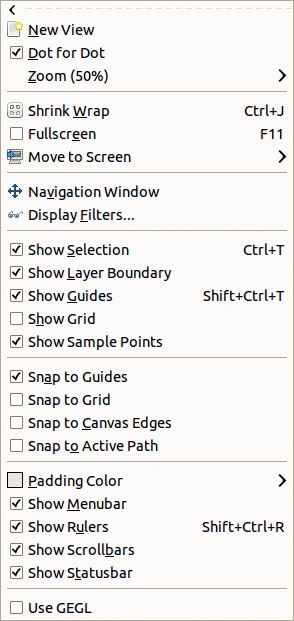
Figure 22-28. The Image: View menu
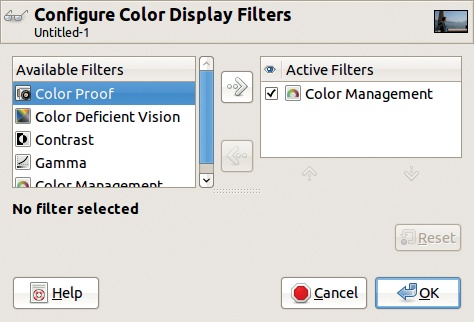
Figure 22-29. The ...
Get The Book of GIMP now with the O’Reilly learning platform.
O’Reilly members experience books, live events, courses curated by job role, and more from O’Reilly and nearly 200 top publishers.

