September 2004
Intermediate to advanced
408 pages
7h 25m
English
There are three ways of doing this: via Explorer, via a command-line tool, and programmatically. Using Explorer, right-click the program you want to run and choose the “Run As” option. You'll see the dialog shown in Figure 30.1. If the “Run As” menu option doesn't show up in the context menu when you right-click, try holding down the Shift key on your keyboard while right-clicking. That should do the trick.
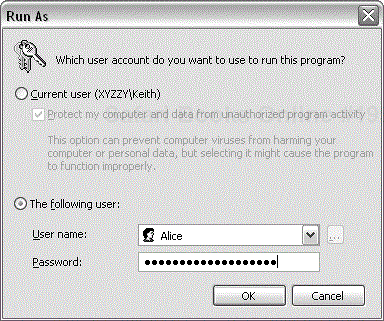
Figure 30.1. The Run As dialog
In case you've ever wondered what the other option in this dialog is for, the one that says, “Protect my computer and data from unauthorized program activity,” it's ...