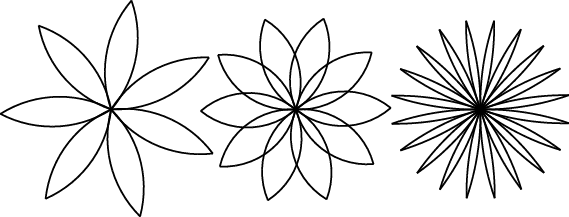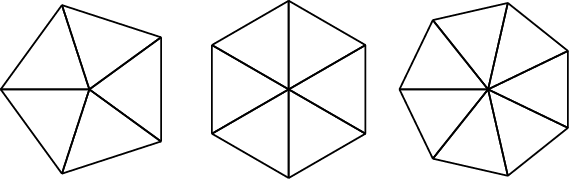Code examples from this chapter are available from http://thinkpython.com/code/polygon.py.
To accompany this book, I have written a package called Swampy. You can download Swampy from http://thinkpython.com/swampy; follow the instructions there to install Swampy on your system.
A package is a collection of
modules; one of the modules in Swampy is TurtleWorld, which provides a set of functions
for drawing lines by steering turtles around the screen.
If Swampy is installed as a package on your system, you can import
TurtleWorld like this:
fromswampy.TurtleWorldimport*
If you downloaded the Swampy modules but did not install them as a
package, you can either work in the directory that contains the Swampy
files, or add that directory to Python’s search path. Then you can
import TurtleWorld like this:
fromTurtleWorldimport*
The details of the installation process and setting Python’s search path depend on your system, so rather than include those details here, I will try to maintain current information for several systems at http://thinkpython.com/swampy
Create a file named mypolygon.py and type in the following
code:
fromswampy.TurtleWorldimport*world=TurtleWorld()bob=Turtle()bobwait_for_user()
The first line imports everything from the TurtleWorld module in the swampy package.
The next lines create a TurtleWorld assigned to world and a Turtle assigned to bob. Printing bob yields something like:
<TurtleWorld.Turtle instance at 0xb7bfbf4c>
This means that bob refers to
an instance of a Turtle as defined in
module TurtleWorld. In this context,
“instance” means a member of a set; this Turtle is one of the set of
possible Turtles.
wait_for_user
tells TurtleWorld to wait for the user to do something, although in this
case there’s not much for the user to do except close the window.
TurtleWorld provides several turtle-steering functions: fd and bk
for forward and backward, and lt and
rt for left and right turns. Also,
each Turtle is holding a pen, which is either down or up; if the pen is
down, the Turtle leaves a trail when it moves. The functions pu and pd
stand for “pen up” and “pen down.”
To draw a right angle, add these lines to the program (after
creating bob and before calling
wait_for_user):
fd(bob,100)lt(bob)fd(bob,100)
The first line tells bob to
take 100 steps forward. The second line tells him to turn left.
When you run this program, you should see bob move east and then north, leaving two line
segments behind.
Now modify the program to draw a square. Don’t go on until you’ve got it working!
Chances are you wrote something like this (leaving out the code that creates TurtleWorld and waits for the user):
fd(bob,100)lt(bob)fd(bob,100)lt(bob)fd(bob,100)lt(bob)fd(bob,100)
We can do the same thing more concisely with a for statement. Add this example to mypolygon.py and run it again:
foriinrange(4):'Hello!'
You should see something like this:
Hello! Hello! Hello! Hello!
This is the simplest use of the for statement; we will see more later. But
that should be enough to let you rewrite your square-drawing program.
Don’t go on until you do.
Here is a for statement that
draws a square:
foriinrange(4):fd(bob,100)lt(bob)
The syntax of a for statement
is similar to a function definition. It has a header that ends with a
colon and an indented body. The body can contain any number of
statements.
A for statement is sometimes
called a loop because the flow of
execution runs through the body and then loops back to the top. In this
case, it runs the body four times.
This version is actually a little different from the previous square-drawing code because it makes another turn after drawing the last side of the square. The extra turn takes a little more time, but it simplifies the code if we do the same thing every time through the loop. This version also has the effect of leaving the turtle back in the starting position, facing in the starting direction.
The following is a series of exercises using TurtleWorld. They are meant to be fun, but they have a point, too. While you are working on them, think about what the point is.
The following sections have solutions to the exercises, so don’t look until you have finished (or at least tried).
Write a function called
squarethat takes a parameter namedt, which is a turtle. It should use the turtle to draw a square.Write a function call that passes
bobas an argument tosquare, and then run the program again.Add another parameter, named
length, tosquare. Modify the body so length of the sides islength, and then modify the function call to provide a second argument. Run the program again. Test your program with a range of values forlength.The functions
ltandrtmake 90-degree turns by default, but you can provide a second argument that specifies the number of degrees. For example,lt(bob, 45)turnsbob45 degrees to the left.Make a copy of
squareand change the name topolygon. Add another parameter namednand modify the body so it draws an n-sided regular polygon. Hint: The exterior angles of an n-sided regular polygon are 360/n degrees.Write a function called
circlethat takes a turtle,t, and radius,r, as parameters and that draws an approximate circle by invokingpolygonwith an appropriate length and number of sides. Test your function with a range of values ofr.Hint: figure out the circumference of the circle and make sure that
length * n = circumference.Another hint: if
bobis too slow for you, you can speed him up by changingbob.delay, which is the time between moves, in seconds.bob.delay = 0.01ought to get him moving.Make a more general version of
circlecalledarcthat takes an additional parameterangle, which determines what fraction of a circle to draw.angleis in units of degrees, so whenangle=360,arcshould draw a complete circle.
The first exercise asks you to put your square-drawing code into a function definition and then call the function, passing the turtle as a parameter. Here is a solution:
defsquare(t):foriinrange(4):fd(t,100)lt(t)square(bob)
The innermost statements, fd
and lt are indented twice to show
that they are inside the for loop,
which is inside the function definition. The next line, square(bob), is flush with the left margin, so
that is the end of both the for loop
and the function definition.
Inside the function, t refers
to the same turtle bob refers to, so
lt(t) has the same effect as lt(bob). So why not call the parameter
bob? The idea is that t can be any turtle, not just bob, so you could create a second turtle and
pass it as an argument to square:
ray=Turtle()square(ray)
Wrapping a piece of code up in a function is called encapsulation. One of the benefits of encapsulation is that it attaches a name to the code, which serves as a kind of documentation. Another advantage is that if you reuse the code, it is more concise to call a function twice than to copy and paste the body!
The next step is to add a length parameter to square. Here is a solution:
defsquare(t,length):foriinrange(4):fd(t,length)lt(t)square(bob,100)
Adding a parameter to a function is called generalization because it makes the function more general: in the previous version, the square is always the same size; in this version it can be any size.
The next step is also a generalization. Instead of drawing
squares, polygon draws regular
polygons with any number of sides. Here is a solution:
defpolygon(t,n,length):angle=360.0/nforiinrange(n):fd(t,length)lt(t,angle)polygon(bob,7,70)
This draws a 7-sided polygon with side length 70. If you have more than a few numeric arguments, it is easy to forget what they are, or what order they should be in. It is legal, and sometimes helpful, to include the names of the parameters in the argument list:
polygon(bob,n=7,length=70)
These are called keyword
arguments because they include the parameter names as
“keywords” (not to be confused with Python keywords like while and def).
This syntax makes the program more readable. It is also a reminder about how arguments and parameters work: when you call a function, the arguments are assigned to the parameters.
The next step is to write circle, which takes a radius, r, as a parameter. Here is a simple solution
that uses polygon to draw a 50-sided
polygon:
defcircle(t,r):circumference=2*math.pi*rn=50length=circumference/npolygon(t,n,length)
The first line computes the circumference of a circle with radius
r using the formula ![]() . Since we use
. Since we use math.pi, we have to import math. By convention, import statements are usually at the beginning
of the script.
n is the number of line
segments in our approximation of a circle, so length is the length of each segment. Thus,
polygon draws a 50-sided polygon that
approximates a circle with radius r.
One limitation of this solution is that n is a constant, which means that for very big
circles, the line segments are too long, and for small circles, we waste
time drawing very small segments. One solution would be to generalize
the function by taking n as a
parameter. This would give the user (whoever calls circle) more control, but the interface would
be less clean.
The interface of a function is a summary of how it is used: what are the parameters? What does the function do? And what is the return value? An interface is “clean” if it is “as simple as possible, but not simpler. (Einstein)”
In this example, r belongs in
the interface because it specifies the circle to be drawn. n is less appropriate because it pertains to
the details of how the circle should be
rendered.
Rather than clutter up the interface, it is better to choose an
appropriate value of n depending on
circumference:
defcircle(t,r):circumference=2*math.pi*rn=int(circumference/3)+1length=circumference/npolygon(t,n,length)
Now the number of segments is (approximately) circumference/3, so the length of each segment
is (approximately) 3, which is small enough that the circles look good,
but big enough to be efficient, and appropriate for any size
circle.
When I wrote circle, I
was able to reuse polygon because a
many-sided polygon is a good approximation of a circle. But arc is not as cooperative; we can’t use
polygon or circle to draw an arc.
One alternative is to start with a copy of polygon and transform it into arc. The result might look like this:
defarc(t,r,angle):arc_length=2*math.pi*r*angle/360n=int(arc_length/3)+1step_length=arc_length/nstep_angle=float(angle)/nforiinrange(n):fd(t,step_length)lt(t,step_angle)
The second half of this function looks like polygon, but we can’t reuse polygon without changing the interface. We
could generalize polygon to take an
angle as a third argument, but then polygon would no longer be an appropriate
name! Instead, let’s call the more general function polyline:
defpolyline(t,n,length,angle):foriinrange(n):fd(t,length)lt(t,angle)
Now we can rewrite polygon and
arc to use polyline:
defpolygon(t,n,length):angle=360.0/npolyline(t,n,length,angle)defarc(t,r,angle):arc_length=2*math.pi*r*angle/360n=int(arc_length/3)+1step_length=arc_length/nstep_angle=float(angle)/npolyline(t,n,step_length,step_angle)
Finally, we can rewrite circle
to use arc:
defcircle(t,r):arc(t,r,360)
This process—rearranging a program to improve function interfaces
and facilitate code reuse—is called refactoring. In this case, we noticed that there
was similar code in arc and polygon, so we “factored it out” into polyline.
If we had planned ahead, we might have written polyline first and avoided refactoring, but
often you don’t know enough at the beginning of a project to design all
the interfaces. Once you start coding, you understand the problem
better. Sometimes refactoring is a sign that you have learned
something.
A development plan is a process for writing programs. The process we used in this case study is “encapsulation and generalization.” The steps of this process are:
Start by writing a small program with no function definitions.
Once you get the program working, encapsulate it in a function and give it a name.
Generalize the function by adding appropriate parameters.
Repeat steps 1–3 until you have a set of working functions. Copy and paste working code to avoid retyping (and re-debugging).
Look for opportunities to improve the program by refactoring. For example, if you have similar code in several places, consider factoring it into an appropriately general function.
This process has some drawbacks—we will see alternatives later—but it can be useful if you don’t know ahead of time how to divide the program into functions. This approach lets you design as you go along.
A docstring is a string at the beginning of a function that explains the interface (“doc” is short for “documentation”). Here is an example:
defpolyline(t,n,length,angle):"""Draws n line segments with the given length andangle (in degrees) between them. t is a turtle."""foriinrange(n):fd(t,length)lt(t,angle)
This docstring is a triple-quoted string, also known as a multiline string because the triple quotes allow the string to span more than one line.
It is terse, but it contains the essential information someone would need to use this function. It explains concisely what the function does (without getting into the details of how it does it). It explains what effect each parameter has on the behavior of the function and what type each parameter should be (if it is not obvious).
Writing this kind of documentation is an important part of interface design. A well-designed interface should be simple to explain; if you are having a hard time explaining one of your functions, that might be a sign that the interface could be improved.
An interface is like a contract between a function and a caller. The caller agrees to provide certain parameters and the function agrees to do certain work.
For example, polyline requires
four arguments: t has to be a Turtle;
n is the number of line segments, so
it has to be an integer; length
should be a positive number; and angle has to be a number, which is understood
to be in degrees.
These requirements are called preconditions because they are supposed to be true before the function starts executing. Conversely, conditions at the end of the function are postconditions. Postconditions include the intended effect of the function (like drawing line segments) and any side effects (like moving the Turtle or making other changes in the World).
Preconditions are the responsibility of the caller. If the caller violates a (properly documented!) precondition and the function doesn’t work correctly, the bug is in the caller, not the function.
- Instance:
A member of a set. The TurtleWorld in this chapter is a member of the set of TurtleWorlds.
- Loop:
- Encapsulation:
The process of transforming a sequence of statements into a function definition.
- Generalization:
The process of replacing something unnecessarily specific (like a number) with something appropriately general (like a variable or parameter).
- Keyword argument:
An argument that includes the name of the parameter as a “keyword.”
- Interface:
A description of how to use a function, including the name and descriptions of the arguments and return value.
- Refactoring:
The process of modifying a working program to improve function interfaces and other qualities of the code.
- Development plan:
- Docstring:
A string that appears in a function definition to document the function’s interface.
- Precondition:
A requirement that should be satisfied by the caller before a function starts.
- Postcondition:
A requirement that should be satisfied by the function before it ends.
Exercise 4-1.
Download the code in this chapter from http://thinkpython.com/code/polygon.py.
Draw a stack diagram that shows the state of the program while executing
circle(bob, radius). You can do the arithmetic by hand or addprintstatements to the code.The version of
arcin Refactoring is not very accurate because the linear approximation of the circle is always outside the true circle. As a result, the turtle ends up a few units away from the correct destination. My solution shows a way to reduce the effect of this error. Read the code and see if it makes sense to you. If you draw a diagram, you might see how it works.
Exercise 4-2.
Write an appropriately general set of functions that can draw flowers as in Figure 4-1.
Solution: http://thinkpython.com/code/flower.py, also requires http://thinkpython.com/code/polygon.py.
Exercise 4-3.
Write an appropriately general set of functions that can draw shapes as in Figure 4-2.
Solution: http://thinkpython.com/code/pie.py.
Exercise 4-4.
The letters of the alphabet can be constructed from a moderate number of basic elements, like vertical and horizontal lines and a few curves. Design a font that can be drawn with a minimal number of basic elements and then write functions that draw letters of the alphabet.
You should write one function for each letter, with names
draw_a, draw_b, etc., and put your
functions in a file named letters.py. You can download a “turtle
typewriter” from http://thinkpython.com/code/typewriter.py to help you
test your code.
Solution: http://thinkpython.com/code/letters.py, also requires http://thinkpython.com/code/polygon.py.
Exercise 4-5.
Read about spirals at http://en.wikipedia.org/wiki/Spiral; then write a program that draws an Archimedian spiral (or one of the other kinds). Solution: http://thinkpython.com/code/spiral.py.
Get Think Python now with the O’Reilly learning platform.
O’Reilly members experience books, live events, courses curated by job role, and more from O’Reilly and nearly 200 top publishers.