Starting the Live DVD
Select the first choice from the menu, “Try Ubuntu without any change to your computer,” to start loading the operating system. When you do this, the screen will show a small Ubuntu logo in white, followed by a large, animated version.
In between you may see some text scroll by, but you can generally ignore this, even if you see what look like warning messages, as they usually are just generated when the operating system checks your PC for certain types of nonessential hardware and does not find them.
After that, a small, animated disc will appear while Ubuntu loads the operating system drivers and other files into memory. Then, you’ll see the screen shown in Figure 2-8, which is the Ubuntu desktop.
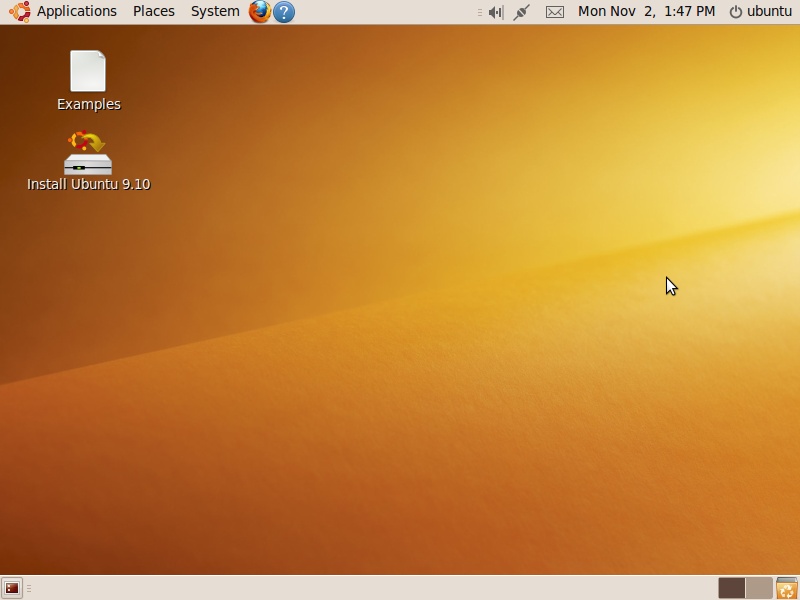
Figure 2-8. Ubuntu, up and running from the Live DVD
The various parts of the desktop are explained in the following chapters, but you may want to double-click the Examples icon to bring up a folder of examples and readme files that are worth browsing through (see Figure 2-9).

Figure 2-9. Browsing the Examples folder
For example, the file Welcome_to_Ubuntu.odt is a document that you can double-click to view, as shown in Figure 2-10. You can safely open all the files in this folder and its subfolders by double-clicking them. These include documents, spreadsheets, images, music, ...