Controlling Modules
In many ways, controlling the modules on your site controls how it looks, but at the same time it controls how it functions. These modules, which are managed using the Module Manager shown in Figure 14, can be accessed from the Extensions menu. Simply changing the position of modules, for instance, can dramatically change how your site looks and feels. Not sure you like the menus on the left? No problem—move the Main Menu to the module position named right.
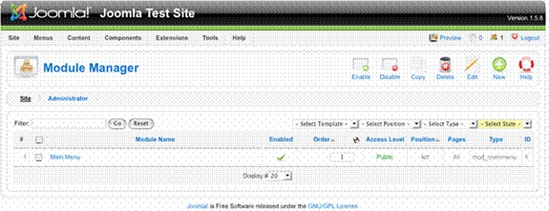
Figure 14. Controlling Site Modules
Basic Settings
At a high level, the Module Manager allows you to:
Enable: modules can be turned on or off by Enabling or Disabling. Items under the Enabled column of the Module Manager with a red X are disabled while items with a green checkmark are Enabled.
Order and Position: there are two aspects to specifying the location of a module on your site. One is the position on the page, which is shown under the Position column. The position can be modified by editing the module and using the Position dropdown, as shown in Figure 15. The other is Order. The order represents the order the modules are displayed when multiple modules occur within the same position. You can change the order by using the arrows under the Order column or by manually editing the numbers displayed under the Order column and then clicking the little disk icon beside the column heading.
Figure 15. Controlling ...
Get Up and Running with Joomla, 2nd Edition now with the O’Reilly learning platform.
O’Reilly members experience books, live events, courses curated by job role, and more from O’Reilly and nearly 200 top publishers.

