Appendix A. Creating a Windows Application for ClickOnce
To understand how ClickOnce works, this appendix covers how to create a Windows application using Visual Studio 2005. For this application, I will use the Visual Basic 2005 programming language. (My latest book from O'Reilly, Visual Basic 2005 Jumpstart, includes three hands-on projects that let you learn the new syntax quickly; check http://www.oreilly.com/catalog/vbjumpstart/index.html for more information.)
Launch Visual Studio 2005 and name the application MyApp. Populate the default Form1 with seven Button controls, as shown in Figure 1-20.
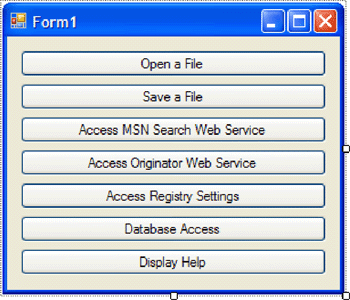
Figure 1-20. Populating the default Form1 with Button controls
The application will perform the following functions:
Let the user open a file and read its content.
Let the user select a file and save some content into the selected file.
Access an external web service (MSN Search).
Access a web service hosted on the same server that hosts the ClickOnce installation files.
Read the registry settings on the local computer.
Insert a record into a local database and then display the content of the database.
Display the content of a text file.
The following sections show the logic under each of the Button controls.
Disk I/O: Reading
The "Open a File" button displays an Open File dialog window to allow users to select a file. Once you've selected a file, you will read its content and display it in a message ...
Get Use ClickOnce to Deploy Windows Applications now with the O’Reilly learning platform.
O’Reilly members experience books, live events, courses curated by job role, and more from O’Reilly and nearly 200 top publishers.

