Chapter 6. Managing Media and Creating Galleries
Media Manager
Using media on your site makes it much more engaging than just plain text. With Joomla, you can add images, audio, video, or even Adobe Flash to your web pages with just a few clicks. In this section, we’ll cover how to upload media, add it to your articles, and delete media.
The Media Manager (Figure 6-1) is a simple tool for not only managing your media files, but also incorporating them into the pages of your website. To open the Media Manager, click on Content and then on Media Manager to open up the default Thumbnail View.
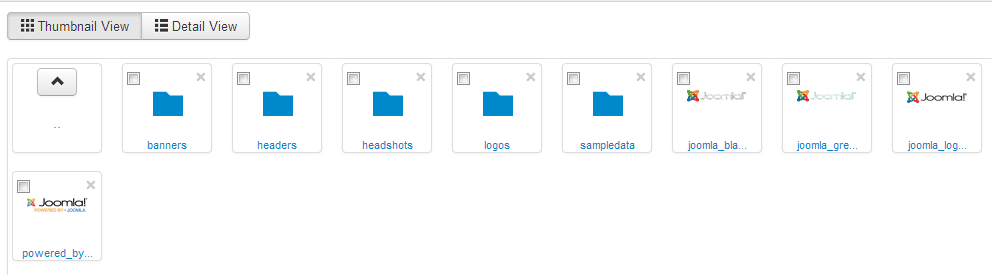
The Media Manager displays images, folders, and other files inside the /images directory. The folders on the left sidebar are all subfolders within that directory. The little folder symbol next to each expands and collapses each folder of the tree. Clicking on each of these folders displays their contents.
Note
The Media Manager doesn’t manage images or other files that are used in your template. Those should be stored in the template folder.
Navigating Views and Managing Media
The Thumbnail View (Figure 6-1) might not show the information you want to know about each file. The Detail View (Figure 6-2) in the Media Manager shows a little more detail about each file, including the file size and pixel dimensions.
Get Using Joomla!, 2nd Edition now with the O’Reilly learning platform.
O’Reilly members experience books, live events, courses curated by job role, and more from O’Reilly and nearly 200 top publishers.

