Archiving Articles
Archiving articles is the best way to remove your articles from view, but still keep them. Archived articles arenât deleted, but they arenât visible unless you create direct links to them or create an Archived Article List Menu Item (see Chapter 7 for information on Menu Item types).
Archiving an Article
Archiving an article still keeps it visible in the Article Manager, but its title link becomes disabled, so you canât edit it and the suffix [Archived] is added to its name (see Figure 6-19).
Archived articles remain in their original categories, but are no longer accessible. To Archive an article:
Go to ContentâArticle Manager in the top menu if you havenât done so already.
Click the checkbox next to the name of the article(s) you want to archive.
Click the Archive icon in the top toolbar.
Your article(s) should now look similar to Figure 6-19.
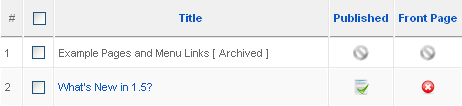
Figure 6-19. Archived article in the Article Manager
Note
If you accidentally archive a published article, you can instantly republish it by clicking the checkbox next to the article name and then the Publish icon in the top toolbar to restore things as they were.
Unarchiving an Article
Unarchiving an article follows similar steps as for archiving an article:
Go to ContentâArticle Manager in the top menu if you havenât done so already.
Click the checkbox next to the name of the article(s) you want to unarchive.
Click ...
Get Using Joomla now with the O’Reilly learning platform.
O’Reilly members experience books, live events, courses curated by job role, and more from O’Reilly and nearly 200 top publishers.

