Menu Item Manager: Menu Item Types Explained, Controlling Layout
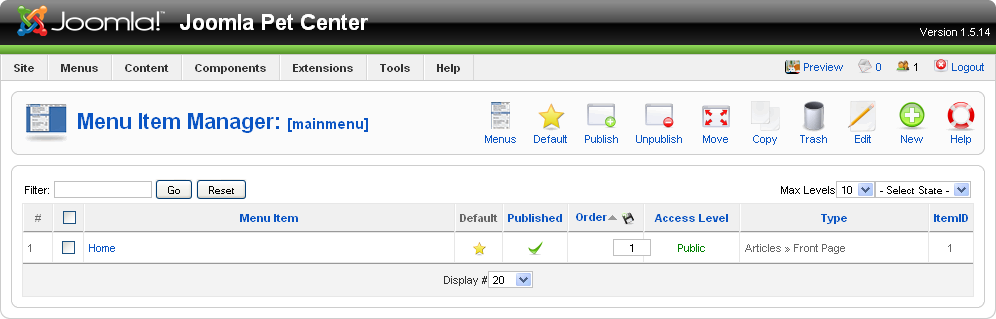
Figure 7-3. Menu Item Manager
The Menu Item Manager, shown in Figure 7-3, gives you a quick glance at the site map for a particular menu. This screen is also where you create new menu items, as well as edit and delete existing ones. Most of the icons on the toolbar are self-explanatory; however, a couple of them should be explained a bit more:
- Menus
A link to the Menu Manager.
- Default
By setting a menu item as default, you are saying, “I want this menu item to be my front (or home) page.” You could decide to make your front page a menu item in a different menu as well. If you look at the Menus drop-down menu (see Figure 7-4), you’ll notice there’s an asterisk next to the Main Menu. This shows that the default menu item (the front page) is located within that menu.
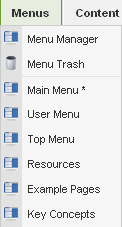
Figure 7-4. Menus drop-down menu
- Move
Move menu items by checking off the ones you want to move and clicking Move.
- Copy
Copy menu items by checking off the ones you want to copy and clicking Copy.
Now let’s move on to the New Menu Item screen. Clicking New in the top toolbar on the Menu Items Manager screen will display the New Menu Items screen. As you can see in Figure 7-5, there are a variety of menu item types. Each menu item type creates a different type of link, most ...
Get Using Joomla now with the O’Reilly learning platform.
O’Reilly members experience books, live events, courses curated by job role, and more from O’Reilly and nearly 200 top publishers.

