Uploading and Deleting Media
Both uploading and deleting media works the same way for images as it does for Flash or other media.
Uploading Media
Weâre now going to walk through the basic steps of uploading an image. There are two ways to upload media using the Media Manager. To upload an image using the default form uploader, follow the steps listed next.
Go to SiteâMedia Manager.
Select the folder on the left where you want to upload the image. If you need to create a new folder, you can do so by using the Create Folder button above the image thumbnails (see Figure 13-3).
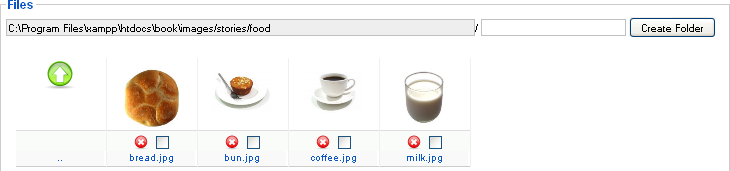
Figure 13-3. Creating a new folder in the Media Manager
Click the Choose File button and select the file on your computer, as shown in Figure 13-4.
Click Start Upload.
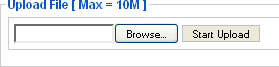
Figure 13-4. Uploading in the Media Manager
Note
The upload functionality is limited by the POST limit set by your hosting provider. To check your limit, go to HelpâSystem InfoâPHP Information and look for the post_max_size variable to see the maximum upload size in megabytes.
The time it takes to upload a file will depend on the speed of your connection, the speed of your web server, and a number of other factors.
The second way to upload media is using the Flash uploader built into Joomla. This allows you to upload multiple files at once. To upload ...
Get Using Joomla now with the O’Reilly learning platform.
O’Reilly members experience books, live events, courses curated by job role, and more from O’Reilly and nearly 200 top publishers.

