Document Library: Create Online Document Storage Using RokDownloads
Extension: RokDownloads
Cost: Free
License: GNU/GPL
Minimum requirements: Joomla 1.5, PHP 5.2+
Helen has decided that she will share a variety of documents with her site visitors, so we’ll set up RokDownloads (see Figure 18-25) to accomplish that. Her first document contains registration details about an upcoming show.
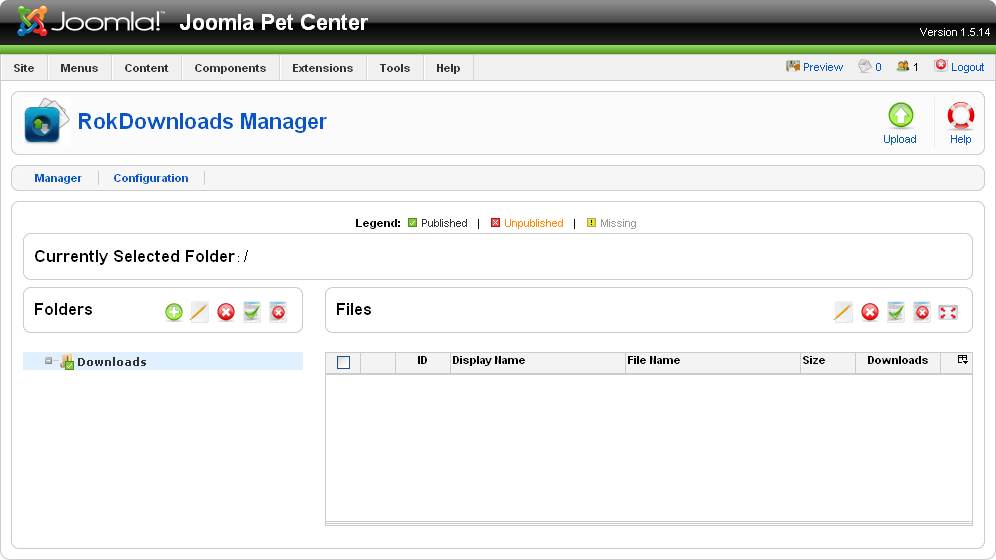
Figure 18-25. RokDownloads: Document manager
Before she uploads any documents, we first want to create a document folder.
Creating a Folder
Folders in RokDownloads work much like folders on your computer—they help to logically organize your documents. To create a folder in RokDownloads:
Go to Components→RokDownloads in the top menu to open the RokDownloads Manager.
Locate the Folders toolbar on the left side and click the green plus icon to create a new folder (Figure 18-26).
Figure 18-26. RokDownloads: Folder toolbar
Enter a name for your folder and then click the Create button.
You should now see your new folder in the left column. In order for your documents to be public, select the folder and click the Publish icon in the Folder toolbar.
Uploading a File
Now it’s time for Helen to upload her Microsoft Word document. To upload a document:
Go to Components→RokDownloads ...
Get Using Joomla now with the O’Reilly learning platform.
O’Reilly members experience books, live events, courses curated by job role, and more from O’Reilly and nearly 200 top publishers.

