Accessing Content
Why capture a podcast if no one can view what you’re working on? All published podcasts are kept in the Podcast Library. This library is viewed from the built-in web portal installed with Lion Server when you enable the web service.
Viewing Content
To access a podcast episode, open the default web portal installed in Lion Server. Then, click on the Podcasts icon.
At the Podcasts window, you will see all of the podcasts that you have access to (Figure 7-7). Each user will, by default, own podcasts they create. If the permissions for new podcasts was set to Podcast Owners, then other users will, by default, not see each others podcasts. If you uploaded podcasts but do not see any, click on the lock icon, and when prompted, authenticate with the same credentials used to create your first podcast.
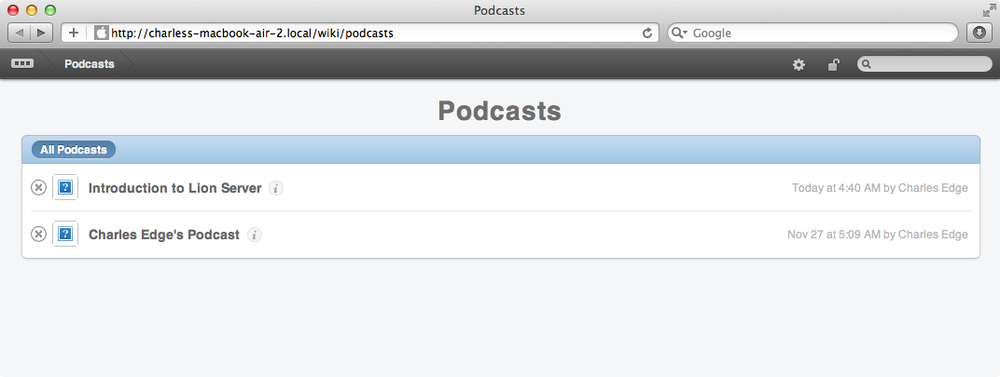
Figure 7-7. Viewing a podcast
Click on the name of the podcast to access the podcast’s screen, shown in Figure 7-8. Here, you can see each episode of the podcast (previously you would have seen them on the corkboard). Click on the Play button to view each episode of the podcast.
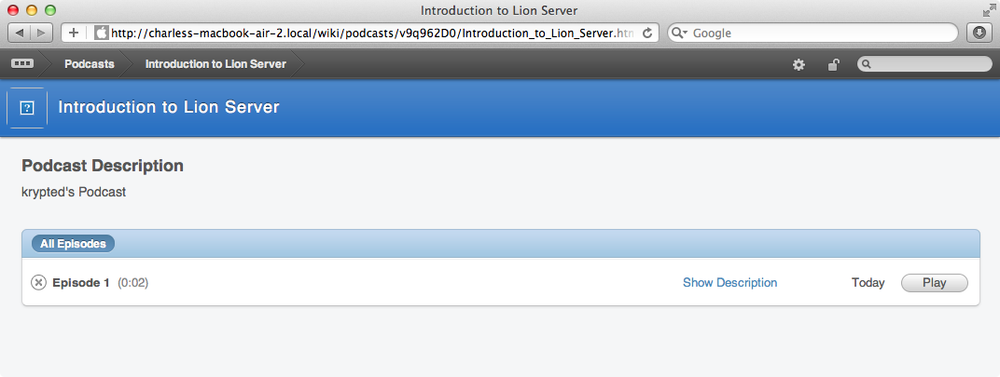
Figure 7-8. Viewing an episode
Podcasts are displayed using a QuickLook screen. Here, click on the X or press the Escape key to close each podcast’s screen.
Restricting Access to Podcasts
At any point, you can ...
Get Using Mac OS X Lion Server now with the O’Reilly learning platform.
O’Reilly members experience books, live events, courses curated by job role, and more from O’Reilly and nearly 200 top publishers.

