A First Look at a Course
On the left side of the main screen, you’ll see a block that includes a list of all the courses you are teaching or taking as a student. You can access your courses by clicking on the course name in the block, as shown in Figure 2-8.
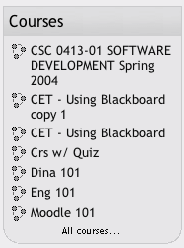
Figure 2-8. Main screen course list
Let’s start with the upper lefthand corner of the course screen, as shown in Figure 2-9. There you’ll see the name of your course as entered when the course was created. Either your system administrator entered your course name by hand or she got it from your institution’s course database. (Read the “Course settings” section below if you need to change the name.)
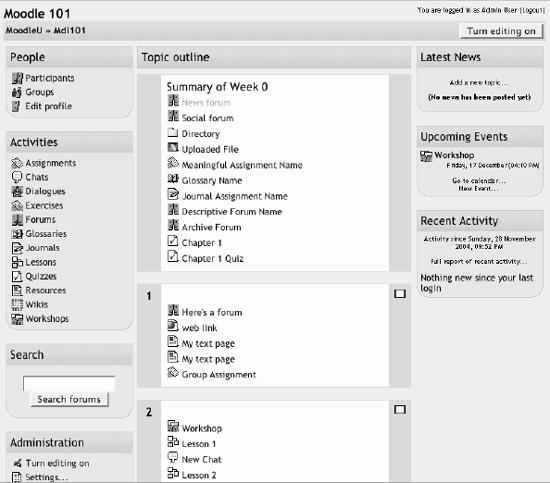
Figure 2-9. Course layout
Below the course name is a bar that fills with the hyperlinked names of pages as you navigate from one page to another. Also known as “breadcrumbs,” these links track where you are in the course and allow you to easily to find your way back to where you started or to return to a page. Frequently, the best way to return to the course main page is to click on the course ID in the breadcrumb trail. For example, in Figure 2-9, you would click on Mdl101 to go back to the course main page from another page in the course.
Below the navigation bar are three columns, which are also shown in Figure 2-9. The far-left and far-right ...
Get Using Moodle now with the O’Reilly learning platform.
O’Reilly members experience books, live events, courses curated by job role, and more from O’Reilly and nearly 200 top publishers.

