Create Link to File or Web Site
You don’t have to create all of your content in Moodle. You can also upload and store any digital content that you have created in other applications. Documents you create in a word processor or presentation package can be shared with students in your course. You can also easily add links to other web sites to give your students access to important web resources.
Uploading Other Documents
Although it’s easy to generate content directly in Moodle, you can also upload any type of electronic file you like. All you need to do is make sure your students can access it with the appropriate software on their computers.
Once you’ve added a file to your files area, you can easily add it as a resource for your students. There are two resource types you can use to add files. The first method is to add an “Uploaded File” resources (see Figure 3-4):
In Editing Mode, select “Add Link to File or Web Site” from the Resource menu from the content block where you want to add the link to the file.
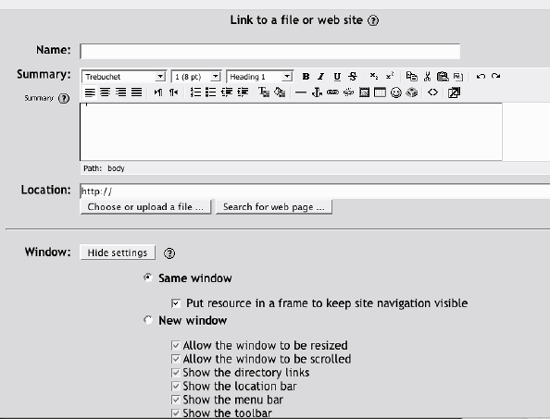
Figure 3-4. Adding a new resource
On the Edit page, click the “Choose or upload a file” button. A new window will pop up with the files area directory structure.
Find the file you want to add in the files area. You can also upload a new file here if you’d like .
On the right side of the files list, you will see a “Choose” link in bold (see Figure 3-5). Click that link. The Files window ...
Get Using Moodle now with the O’Reilly learning platform.
O’Reilly members experience books, live events, courses curated by job role, and more from O’Reilly and nearly 200 top publishers.

