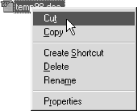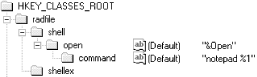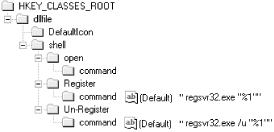The shell displays a context menu for a file object when it is clicked with the right mouse button. This context menu allows various operations to be performed on the file object from within the shell, like printing it or opening it with another program. For example, Figure 4.1 shows the context menu that’s displayed when the user clicks on a file in Windows Explorer.
The items on context menus fall into two categories: static and dynamic. Static context menu items are always the same for every file object of a given type. They can be associated with a file object with just a few registry entries and require no shell extension handlers. The “handler” in this circumstance—that is, the object that performs some action on the file object when that particular context menu item is selected—is usually a normal executable that is passed the name of the file as a command-line parameter. Dynamic context menus, on the other hand, are created with the help of a shell extension handler, which, as we discussed earlier, is a COM component that runs in-process to Explorer. This handler provides the means to display different context menu items for file objects of the same type. The exact appearance of the context menu typically is determined by some state internal to the file itself. Static menus warrant a brief discussion, but the main focus of this chapter will be on dynamic context menus.
Static context menu items are listed under
the application identifier key under a subkey called
shell (as opposed to the
shellex key). These entries remain constant for
every instance of the file object and require no implementation
code.
Figure 4.2 illustrates how to add an Open context
menu item to the .rad file. The subkey of
shell (in this case
open) is the verb value for
the command. There are seven verbs, called canonical verbs, whose meaning is automatically recognized by the
shell: open, find,
explore, print,
printto, openas, and
properties. (The printto key is
never shown in a context menu, but allows a file to be dragged to a
printer object for printing.)
The default value of the verb key contains the text for the context
menu; in the case of Figure 4.2, the open verb is
described in the context menu as “Open.” The verb
key’s subkey is the command key, whose
default value contains the path of the file that will be used to
carry out the command. The %1 portion of this
string in Figure 4.2 denotes the file that was
selected within the shell. Whatever file is selected will be passed
to notepad.exe on the command line. Of course,
this only works because notepad.exe accepts
command-line arguments.
However, don’t believe for a second that you are limited to these seven canonical verbs. You can actually add you own commands to the context menu and call them anything you want. For example, let’s add Register and Unregister commands to the context menu for DLLs. This will provide us with a convenient way to register and unregister components.
To accomplish this, we need to locate the application identifier key
for a DLL, which happens to be dllfile. Then,
under the shell subkey, we add two other keys:
Register and Unregister. Figure 4.3 shows how the relevant portion of the registry
should appear in order to support these two static commands.
As you can see from Figure 4.2, we must also add an
additional subkey named command . The default
value for this key will contain the command that we actually want to
execute. The following script, DLLRegister.reg,
will do everything for you:
REGEDIT4 [HKEY_CLASSES_ROOT\dllfile\shell\Unregister\command] @="regsvr32.exe /u %1" [HKEY_CLASSES_ROOT\dllfile\shell\Register\command] @="regsvr32.exe %1"
Get VB Shell Programming now with the O’Reilly learning platform.
O’Reilly members experience books, live events, courses curated by job role, and more from O’Reilly and nearly 200 top publishers.