TOOLTIPS
If you hover the mouse over a variable at design time, the editor displays a tooltip describing the variable. For example, if you hover over an integer variable named num_actions, the tooltip displays “Dim num_actions As Integer.”
If you hover over a subroutine or function call (not the routine’s definition, but a call to it), the tooltip displays information about that routine. For example, if you hover over a call to the Fibonacci function, the tooltip reads, “Private Function Fibonacci (n As Long) as Long.”
At run time, if you hover over a variable, the tooltip displays the variable’s value. If the variable is complex (such as an array or structure), the tooltip displays the variable’s name and a plus sign. If you click or hover over the plus sign, the tooltip expands to show the variable’s members.
In Figure 5-3, the mouse hovered over variable values. The editor displayed a plus sign and the text “values {Length=100}.” When the mouse hovered over the plus sign, the editor displayed the values shown in the figure. Moving the mouse over the up and down arrows at the top and bottom of the list makes the values scroll.
FIGURE 5-3: You can hover the mouse over a variable at run time to see its value.
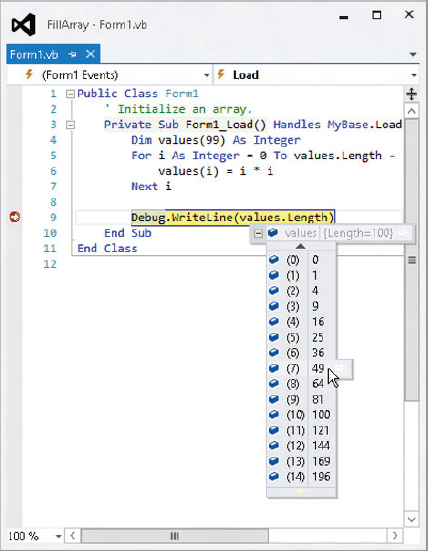
If a variable has properties that are references to other objects, you can hover over their plus signs to expand those objects. You can continue following the plus signs ...
Get Visual Basic 2012 Programmer's Reference now with the O’Reilly learning platform.
O’Reilly members experience books, live events, courses curated by job role, and more from O’Reilly and nearly 200 top publishers.

