8.3. Creating a Favicon
Problem
You want to create a graphical icon that appears in front of your web site's address, both in their browser's location bar and their bookmarks menu.
Solution
First, create a simplified, high-contrast version of your logo, or a new stripped-down glyph that will adequately represent your site. Because the end result will be 16 pixels square and use only 16 colors, there's not much room for creativity (see Figures 8-1 and 8-2).
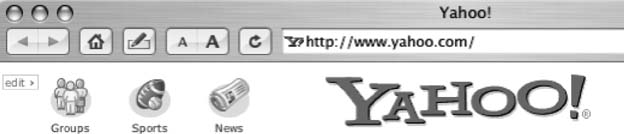
Figure 8-1. Yahoo's favicon is a simple red "Y" that matches the typography of the site's logo

Figure 8-2. For a site I worked on recently, I cropped the glyph in the site's logo and used it as the favicon
Next, adjust the canvas size so the original image that will become your favicon is a square. Then, resize the original image to 16x16 pixels and save it as a 16-color PNG or GIF.
Open the PNG or GIF in a graphics application capable of creating Windows icon (.ico) files (Despite the name of the file type, there are several non-Windows graphics applications and browsers that can create and view favicons). I use GraphicConverter.
Tip
Photoshop does not save files in .ico format, but there is a third-party plug-in that adds this functionality. Other options are listed in the "See Also" section of this Recipe.
Save the file as favicon.ico and ...
Get Web Site Cookbook now with the O’Reilly learning platform.
O’Reilly members experience books, live events, courses curated by job role, and more from O’Reilly and nearly 200 top publishers.

