Chapter 15. Troubleshooting Customization Problems
Desktop Problems
The desktop is where you'll spend most of your time. To keep it looking the way you want, here are some tips for solving common problems you might run into while configuring your desktop.
My screen is too large/small; my screen colors look awful
For the best view of your desktop, your screen resolution should be set to at least 800 × 600 and color depth to at least 16 bits. To change your settings, follow these steps:
Right-click the Windows 7 desktop and choose Screen Resolution.
Set the Resolution option to 800 × 600 or greater, as shown in Figure 15-1 (in which it's set at 1024 × 768), and click Apply.
Click Advanced Settings, click Monitor, and set the Colors setting to at least 16 bit.
Click OK.
If you're not happy with the results, you can repeat the steps to try other resolutions and color depths. If the desktop doesn't fit right on the screen after you change the resolution, see the next troubleshooting section.
If you can't get your screen to show anything better than the absolute minimum, the driver for your card probably isn't compatible with Windows 7. See "Updating your Display Driver," later in this chapter.
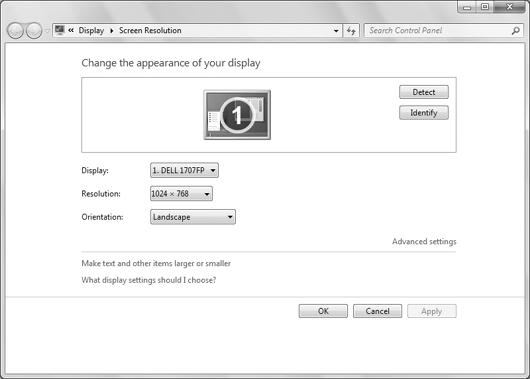
Figure 15.1. Screen Resolution settings.
When I right-click the desktop, ...
Get Windows® 7 Bible now with the O’Reilly learning platform.
O’Reilly members experience books, live events, courses curated by job role, and more from O’Reilly and nearly 200 top publishers.

