Chapter 20. Help on the Windows 7 Help System
In This Chapter
Finding helpful hints quickly
Finding help for a particular problem or program
Don't bother plowing through this whole chapter for the nitty gritty: Here are the quickest ways to make Windows 7 dish out helpful information when you're stumped:
Press F1: Press the F1 key from within Windows or any program.
Start menu: Click the Start menu and choose Help and Support.

In each case, Windows 7 fetches its Help and Support program, beefed up with tables, charts, updated information from the Web, and step-by-step instructions for you to follow.
This chapter explains how to wring the most help from Windows Help and Support.
Consulting a Program's Built-In Computer Guru
Choose Help from the program's menu and choose View Help. (Alternatively, press F1, or click the blue question mark icon.)
The Windows Help and Support program opens to its page dedicated to Windows Media Player (see Figure 20-1). There, the program lists the topics that give people the most headaches.
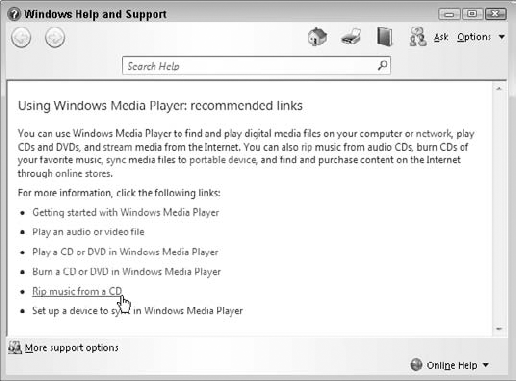
Figure 20-1. Choose the topic confusing you in Windows Media Player.
Note
The Search Help box at the top of the screen lets you search the Help program's index. Typing a few words ...
Get Windows® 7 for Dummies® now with the O’Reilly learning platform.
O’Reilly members experience books, live events, courses curated by job role, and more from O’Reilly and nearly 200 top publishers.

