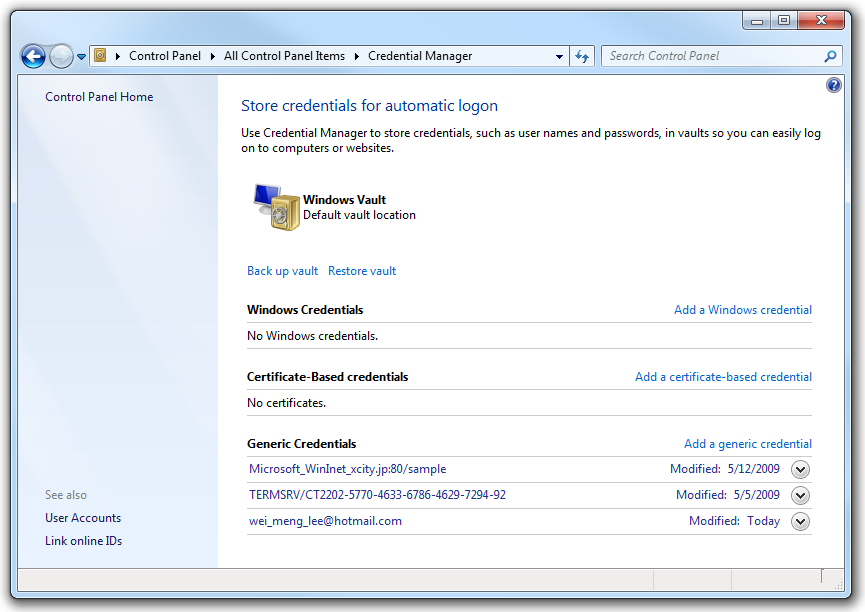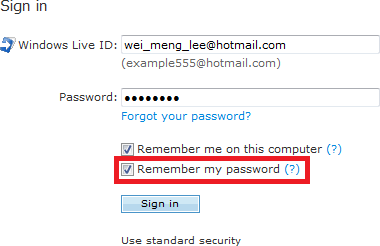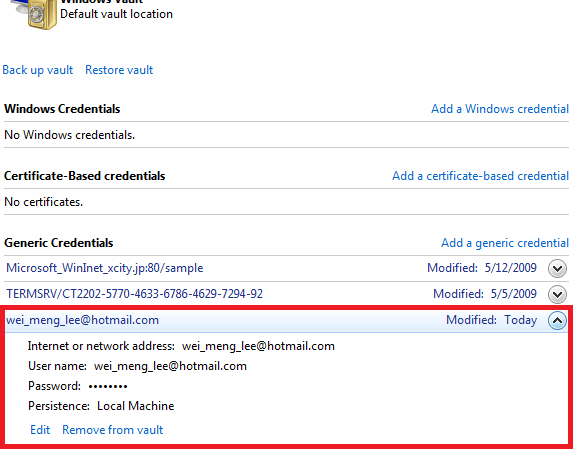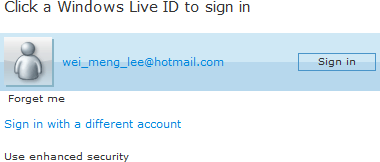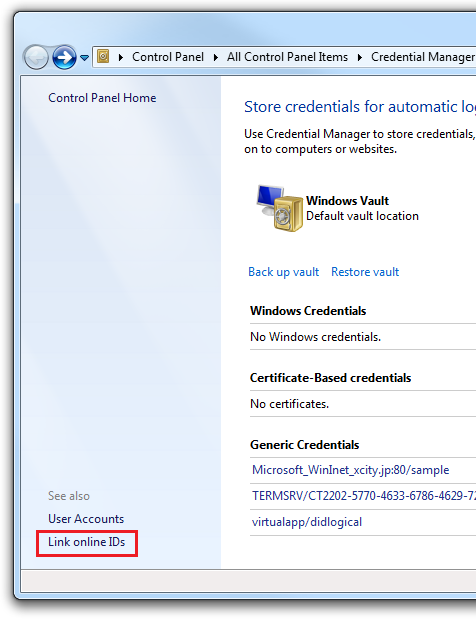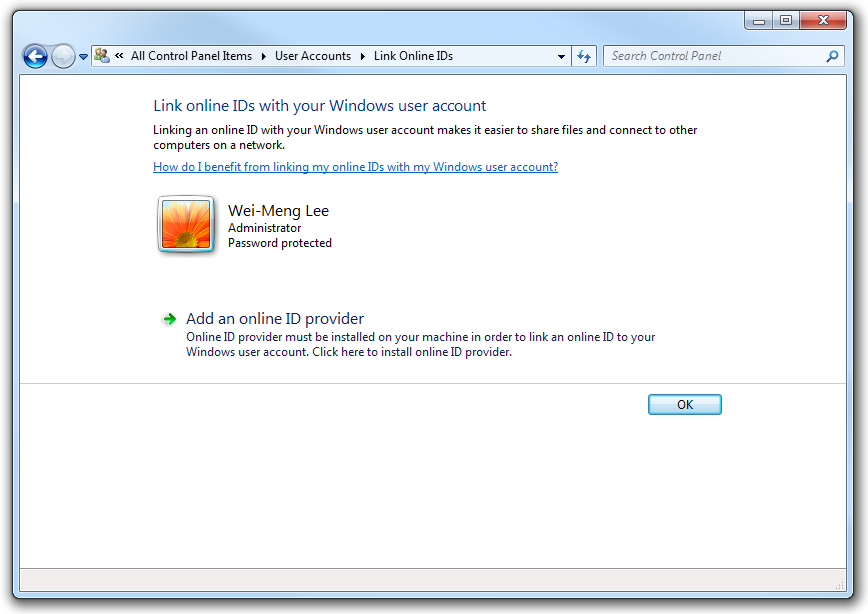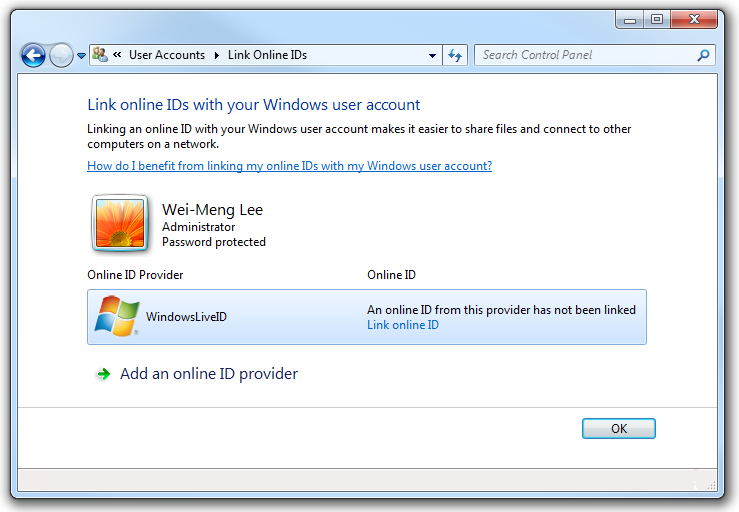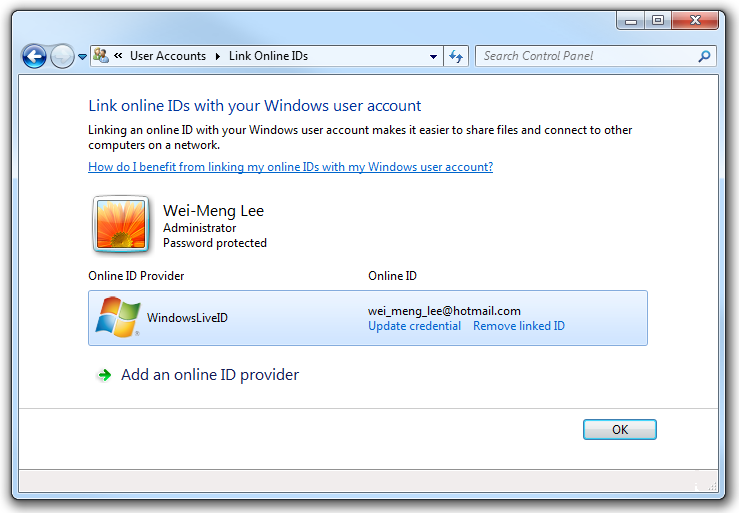Windows 7 includes a feature known as the Credential Manager to help users save their credentials to a vault. Although this is not a new feature, in this version it has the ability to back up and restore the vault. In the Credential Manager, all the credentials are stored in a secure location known as the Windows Vault.
To use the Credential Manager, go to Control Panel→User Accounts and Family Safety→Credential Manager. There are three types of credentials you can store using Credential Manager (see Figure 4-8):
- Windows credentials
Stores the credentials of resources such as servers, printers, and the like.
- Certificate-based credentials
Stores certificate-based credentials, such as those from a smartcard.
- Generic credentials
Stores generic credentials, such as online IDs.
Note that the Credential Manager is designed to work with resources (such as servers and websites) that make use of the Credential Manager API to retrieve the username and password from the Credential Manager. A good example is Windows Live Hotmail.
When you first log in to Windows Live Hotmail, you have an option to save the password to your computer. When you check the “Remember my password” link (see Figure 4-9), the credential (Windows Live ID and password, in this case) is automatically saved into the Credential Manager (see Figure 4-10).
Note
For websites that do not use Windows Live Login, Internet Explorer will store the ID and password pair in the Registry.
If you log out from Hotmail now and try to log in again, you will see that your Windows Live ID is now displayed on the login page and that you can log in automatically (without needing to enter the password) by clicking the “Sign in” button (see Figure 4-11).
In the previous section, you saw how Hotmail automatically signs you in using the credentials saved in the Credential Manager. The Credential Manager also allows you to link your login user account with an online ID explicitly (such as those given by your email service provider) so that you can sign in to these services automatically. This is done via online ID providers. An online ID provider associates your Windows login with an online ID so that when you access your online service you do not need to supply your username and password again.
To manually link your user account with an online ID, click the “Link online IDs” link at the bottom of the Credential Manager window (see Figure 4-12).
Click the “Add an online ID provider” link to locate an online ID provider (see Figure 4-13).
You will be brought to a web page where you can locate an online ID provider. At this moment, only one online ID provider is available—Windows Live. Click the Windows Live icon.
You will be brought to a page where you can download the necessary program. In this case, you need to download the Windows Live ID Sign-in Assistant.
Once the download is complete, proceed with the installation. Figure 4-14 shows that the WindowsLiveID provider installed in the Credentials Manager.
Click the “Link online ID” link to add an online ID. Enter your Live ID.
You should now see the credentials you entered (see Figure 4-15).
Now when you use any of the Windows Live services (such as Hotmail and Messenger), you will see that your credentials are automatically filled in for you.
A new feature of the Credential Manager in Windows 7 is its ability to back up your credentials to the filesystem. To back up the vault, click the “Back up vault” link.
You will be asked to select a path to back up the vault. Click the Browse... button and specify the path and name of the backup vault. Click Next.
To continue, press Ctrl-Alt-Delete. You will now be asked to protect the file with a password. Enter the password twice and the vault will be backed up.
Note
It is recommended that you save the backup vault to external storage.
To restore the vault, click the “Restore vault” link and supply the password used to protect the file.
Get Windows 7: Up and Running now with the O’Reilly learning platform.
O’Reilly members experience books, live events, courses curated by job role, and more from O’Reilly and nearly 200 top publishers.