Desktop Problems
With the exception of the Windows 8 Interface, the Windows desktop is where you’ll spend most of your time. To keep it looking the way you want, here are some tips for solving common problems you might run into while configuring your desktop.
My screen is too large/small; my screen colors look awful
For the best view of your desktop, your screen resolution should be set to at least 1024 × 768 pixels and color depth to at least 32 bit. To change your settings, follow these steps:
FIGURE 16.1 Screen resolution settings
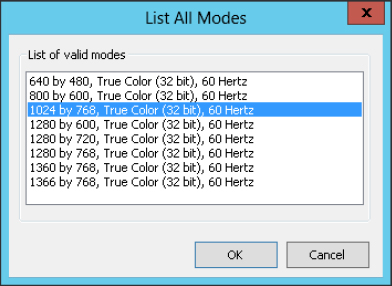
If you’re not happy with the results, you can repeat the steps to try other resolutions and color depths. If the desktop doesn’t fit right on the screen after you change the resolution, see the next troubleshooting section.
If you can’t get your screen to show anything better than the absolute minimum, the ...
Get Windows 8 Bible now with the O’Reilly learning platform.
O’Reilly members experience books, live events, courses curated by job role, and more from O’Reilly and nearly 200 top publishers.

