Using the Messaging App for IM
Windows 8 includes a simple app for IM called Messaging. Figure 17.1 shows the Messaging app with a small number of sample messages.
FIGURE 17.1 The Windows 8 Messaging app
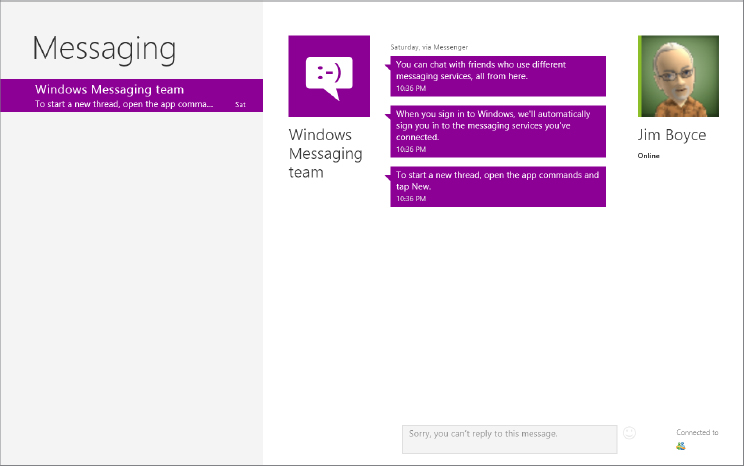
If you logged into Windows with your Windows account (formerly Windows Live), Messaging will already be configured to use the app with your Messenger. If not, you can click Add More to add the account. Or you can click the Facebook link near the bottom right corner of the app to add your Facebook account, enabling you to IM with your Facebook friends.
Sending and receiving messages with Messaging
The Windows 8 Messaging app works in conjunction with the People app, enabling you to send and receive messages with the contacts in People. Because both the People app and Messaging app support different types of accounts, the key to successful access to contacts in Messaging is to make sure you’ve connected in People all of the services containing contacts with whom you want to chat. For example, if you want to chat with your Facebook friends using Messaging, make sure to add the Facebook service to People. You’ll ...
Get Windows 8 Bible now with the O’Reilly learning platform.
O’Reilly members experience books, live events, courses curated by job role, and more from O’Reilly and nearly 200 top publishers.

