Opening Contacts
To create or manage contacts, open your Contacts folder using whichever of the following methods is most convenient for you:
- Press
 , type contacts, and click Windows Contacts in the Apps results.
, type contacts, and click Windows Contacts in the Apps results. - If you’re already in a folder, click your username in the breadcrumb trail, and then click (or double-click) the Contacts folder icon.
If you’ve never used your Contacts folder before, it will likely be empty. Figure 21.1 shows a sample Contacts folder with a few contacts already in place.
FIGURE 21.1 Sample Contacts folder
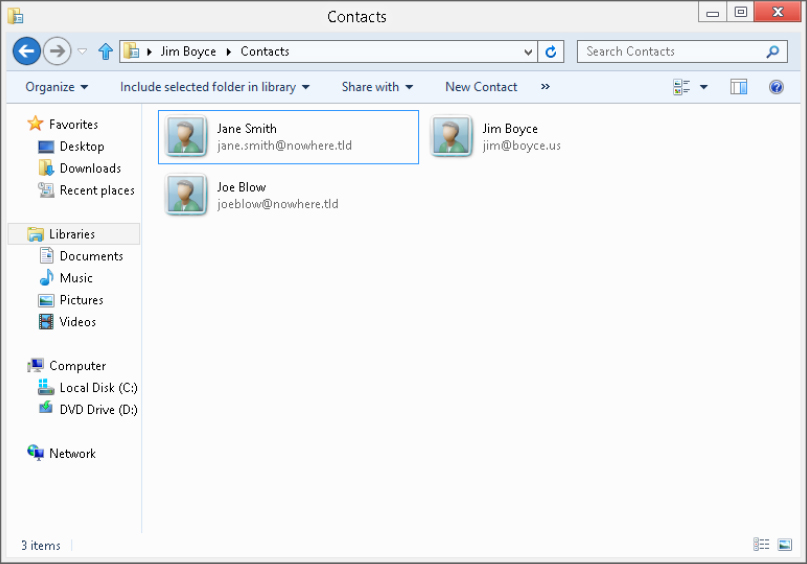
Changing how you view contacts
Because Contacts is a folder, you can control how things look using the standard techniques described in Chapter 28, “Managing Files and Folders.” For example:
- To show or hide the Preview pane, click Organize and choose Layout
 Preview Pane.
Preview Pane. - To show or hide the Navigation pane, click Organize and choose Layout
 Navigation Pane.
Navigation Pane. - To show or hide the menu bar, press the Alt key or click Organize and choose Layout
 Menu Bar.
Menu Bar.
Get Windows 8 Bible now with the O’Reilly learning platform.
O’Reilly members experience books, live events, courses curated by job role, and more from O’Reilly and nearly 200 top publishers.

