Quick Charms Bar Searches
The quick and easy way to find a program, Windows 8 app, favorite website, file, contact, or e-mail message is to search right from the Charms menu. Display the Charms Bar and choose Search. The Search box displays at the top right of the Search page (see Figure 29.1). This is the same search box you see even if you choose to search from the Windows desktop. The cursor is already in the Search box, so you can just start typing.
FIGURE 29.1 Search box at the top right of the Search page
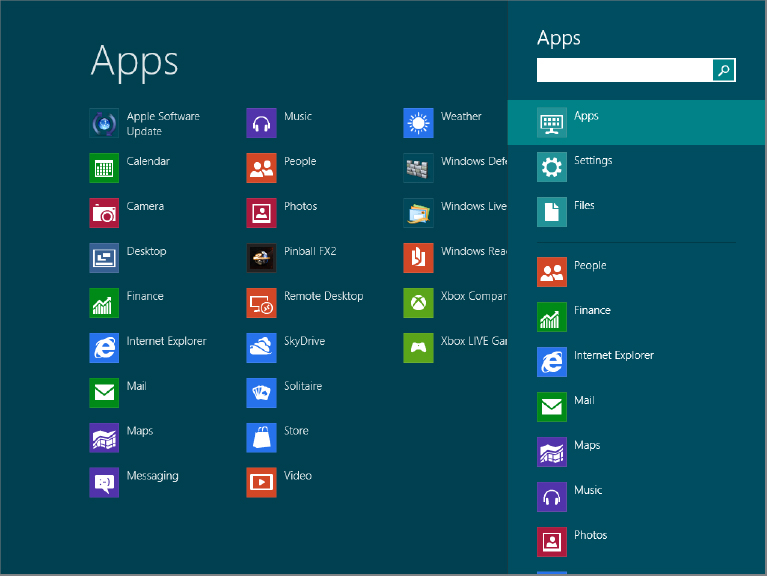
Windows 8 breaks down the type of searches into the following categories. The default is Apps:
- Apps: Searches apps and programs that are currently installed on your computer and ready to use.
- Settings: Searches Windows configuration settings, such as those that can change the display resolution on your computer.
- Files: Searches documents and other files on your hard drive.
- People: Searches contacts stored on your computer.
- Finance: Searches current financial information about a company.
- Internet Explorer: Displays Bing.com search engine and searches on the word or term you enter.
- Mail: Searches your e-mail account for messages containing the search criteria.
- Maps: Displays the Maps app and searches for the location you specify.
- Music: Searches the Music app for music stored on your computer and available through the Music Marketplace. Through the Marketplace, you can preview ...
Get Windows 8 Bible now with the O’Reilly learning platform.
O’Reilly members experience books, live events, courses curated by job role, and more from O’Reilly and nearly 200 top publishers.

