Printing a Document
If you have a printer, using it should be easy. First, you want to make sure that the printer is turned on, has paper, and is ready to go. Then if the document you want to print is open and on the screen, do whichever of the following is most convenient:
- Choose File
 Print from the program’s menu bar.
Print from the program’s menu bar. - Click the Print button in the program’s toolbar.
- Press Ctrl+P.
In many cases, you can print a document, or several documents, without first opening the document. To print a single document that way, right-click its icon and choose Print. To print multiple documents, select the icons first, using any technique from Chapter 28. Then click the Print button in the toolbar. Or, right-click any selected icon and choose Print, as shown in Figure 33.1.
FIGURE 33.1 Printing multiple closed documents
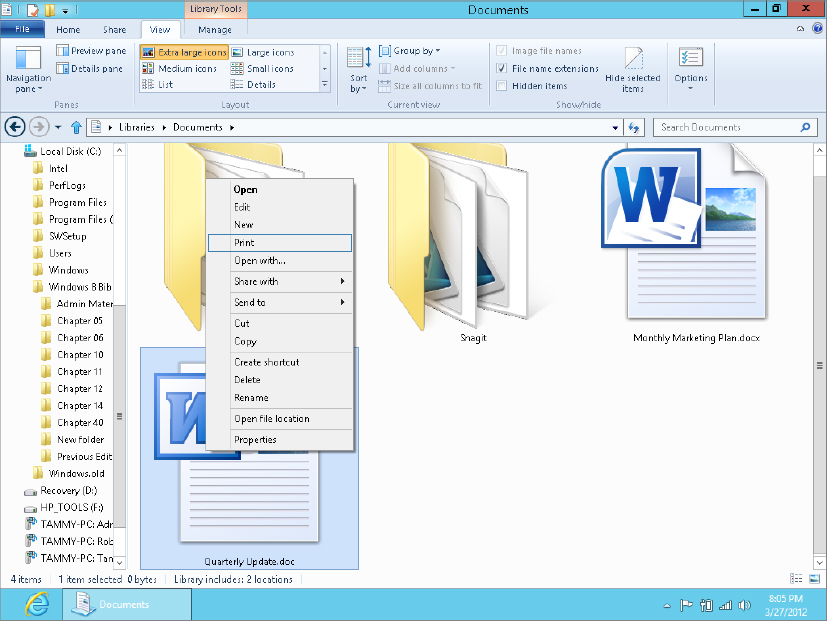
What happens next depends on what program you’re using, and which method you used. Often, right-clicking a closed document or pressing Ctrl+P starts the print job automatically. No further input is required.
Get Windows 8 Bible now with the O’Reilly learning platform.
O’Reilly members experience books, live events, courses curated by job role, and more from O’Reilly and nearly 200 top publishers.

