Setting Default Programs for Files
Typed text, pictures, music files, and video clips are all examples of documents and other types of files that you can create or download to your computer. There are thousands of different file types. Each type is indicated by its filename extension. For example, a picture might be a JPEG (.jpeg or .jpg), bitmap (.bmp), GIF (.gif), TIFF (.tif or .tiff), Portable Network Graphics (.png), or any of a couple dozen other formats.
When you click (or double-click) a file icon while in File Explorer, the file opens in whatever is the default program for its type. If you have more than one program that can open the file type, you can override the default and open the file with some other program. Right-click the file’s icon and choose Open With, as in Figure 41.1. The Open With option will be available only if you have two or more programs installed that can open that type of file.
FIGURE 41.1 Using the Open With option
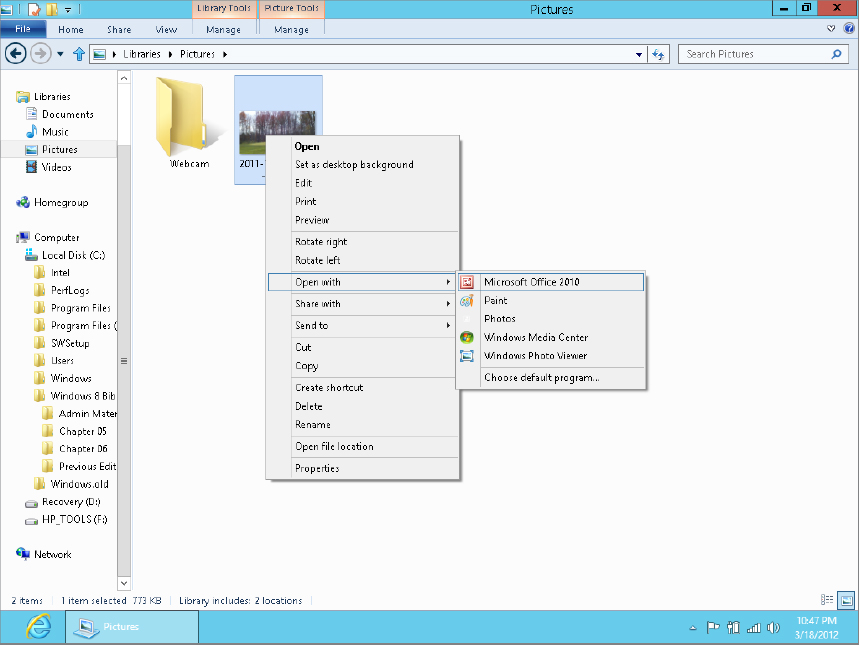
If you want to keep the current default program for this type of file, and override that just this time, click the name of the program you want to use to open the file.
If you want to change the default program that Windows always uses to open that type of file, click Choose Default Program at the bottom of the Open With menu. The Open With dialog box shown in Figure 41.2 opens.
FIGURE 41.2 The Open With dialog box
Get Windows 8 Bible now with the O’Reilly learning platform.
O’Reilly members experience books, live events, courses curated by job role, and more from O’Reilly and nearly 200 top publishers.

