Using the Default Programs Page
Right-clicking a document’s icon and choosing Open With is the quick and easy way to set a default program on-the-fly. But it’s not the only method. And you’re not limited to setting defaults based on file types either. You can also set defaults for protocols. A protocol is a standardized way of doing things. Different Internet services use different protocols. For example, the web uses HTTP, which stands for Hypertext Transfer Protocol.
You can also set default actions for CDs, DVDs, and devices you connect to your computer. Use the Default Programs page in the Control Panel to set all of these different kinds of defaults. To get there, use whichever method is easiest for you:
- From the desktop, press Windows+X and choose Control Panel
 Programs
Programs  Default Programs.
Default Programs. - From the Windows 8 Start screen, display the Charms and click Search. On the Apps screen choose Default Programs.
You’ll see the options shown in Figure 41.4 and summarized here.
FIGURE 41.4 Setting programs in the Default Programs tool
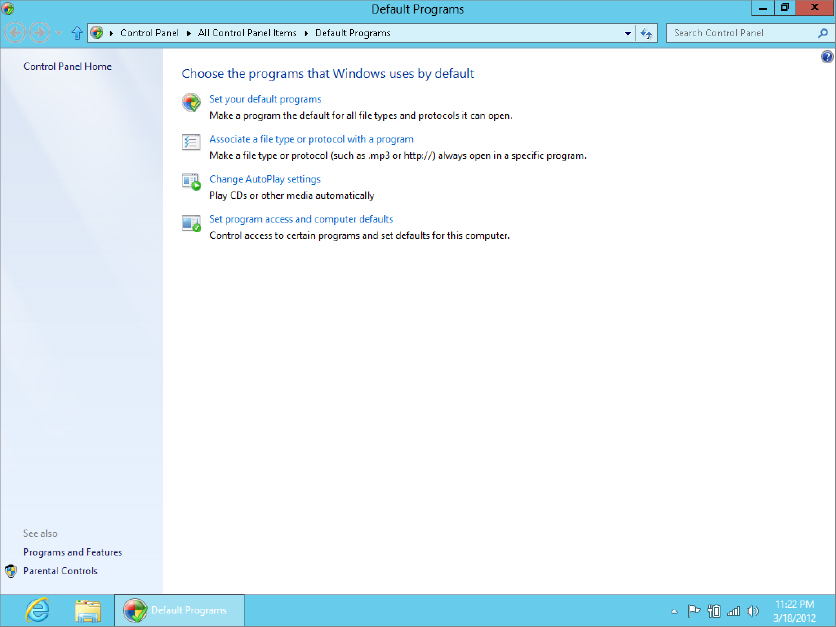
- Set Your Default Programs: Use this option to choose default programs for your user account only.
- Associate A File Type Or Protocol With A Program: Like ...
Get Windows 8 Bible now with the O’Reilly learning platform.
O’Reilly members experience books, live events, courses curated by job role, and more from O’Reilly and nearly 200 top publishers.

