The Power Settings
The power settings under Power Options in the Control Panel provide features that enable you to adjust the performance of your system while conserving energy. To get to the power options for your system, open Control Panel. If the Control Panel opens in Category view, click the System And Security link. Then click the Power Options icon. The Power Options applet will open, as shown in Figure 47.22. Click the down arrow beside Show Additional Plans to show the High Performance plan.
FIGURE 47.22 The different options for power settings for a laptop computer
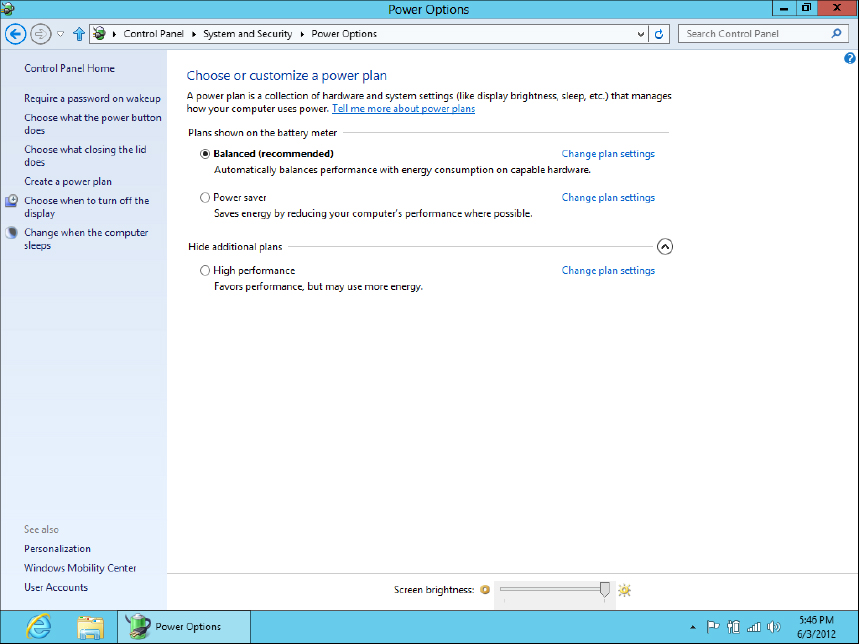
The Power Options applet provides the basic configuration for the power options on your system. The three plans listed — Balanced, Power Saver, and High Performance — are the default power plans for the system. You’re able to alter the settings for the three default plans by either clicking the Change Plan Settings link beside the plan or, for the selected plan, clicking either Choose When To Turn Off The Display or Change When The Computer Sleeps from the left column. Clicking any of these links brings up the Edit Plan Settings dialog box shown in Figure 47.23.
FIGURE 47.23 The basic options for setting the power conservation features of Windows 8 running on a laptop computer
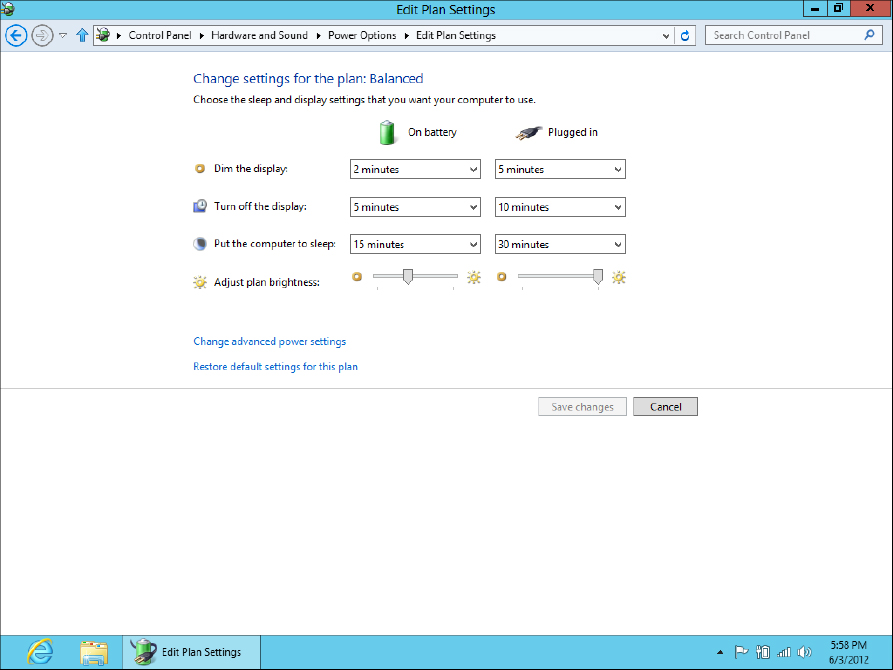
Adjusting either of these options ...
Get Windows 8 Bible now with the O’Reilly learning platform.
O’Reilly members experience books, live events, courses curated by job role, and more from O’Reilly and nearly 200 top publishers.

