First Aid for Troubleshooting Hardware
Whenever you have a hardware problem that’s causing a device to misbehave or just not work at all, finding an updated driver is usually your best bet. But even before you do that, you might want to try Windows’ built-in troubleshooting tools to see if they can resolve the problem.
To get help on programs, hardware, and drivers, open the Troubleshooting applet from the Control Panel (see Figure 48.1). Once you have Control Panel open, click the System And Security category. Under Action Center, click Troubleshoot Common Computer Problems. Each of the items in this Control Panel applet provides a troubleshooting wizard that can automatically search for, detect, and potentially fix problems. The applet offers the following groups:
FIGURE 48.1 The Troubleshooting applet provides options for troubleshooting hardware and driver issues
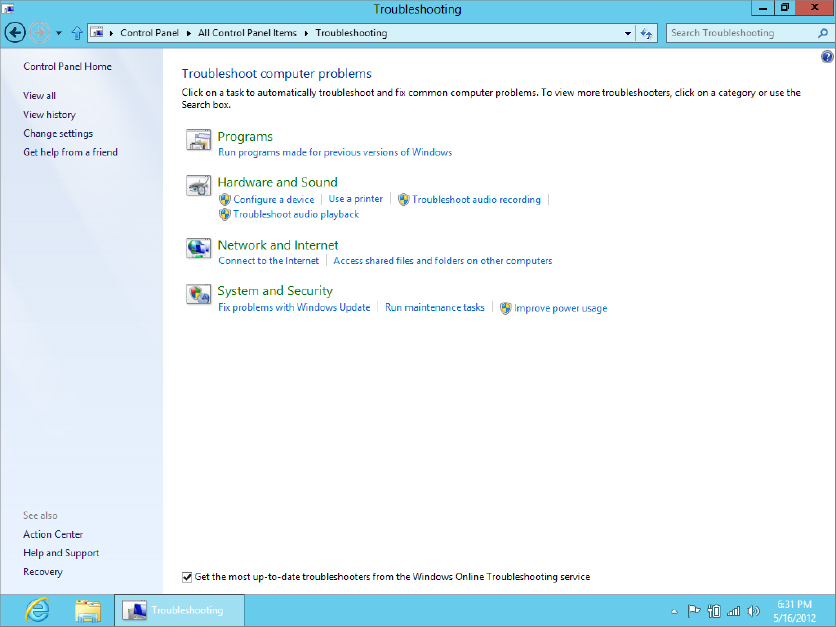
- Programs: Launch the Program Compatibility Troubleshooter, which enables you to apply settings to programs to make them run as if they were running in an earlier version of Windows. For example, you can potentially run a Windows XP program under Windows 8 by configuring its compatibility settings for Windows XP. This troubleshooting group also provides help for Internet Explorer issues, printer issues, and Media Player problems.
- Hardware And Sound: Use the Hardware And Sound item to scan for hardware changes and ...
Get Windows 8 Bible now with the O’Reilly learning platform.
O’Reilly members experience books, live events, courses curated by job role, and more from O’Reilly and nearly 200 top publishers.

