Introducing Help And Support
By far, the most important resource for getting the information you need, when you need it, is the Help And Support built into Windows 8. It doesn’t cover everything in great depth. But it does cover all the main features with a focus on the tasks most people want to perform with their computers.
You can get to Windows 8’s Help in a couple of ways. When you’re in a traditional Windows program such as Word, Paint, or any other, click the Help button (if any) at the upper-right corner of your screen (often a question mark, see Figure 7.1). Or if the program has a menu bar, click Help in that menu bar to see options for getting help. Or press the Help key (F1).
FIGURE 7.1 A sample Help button in a Windows program
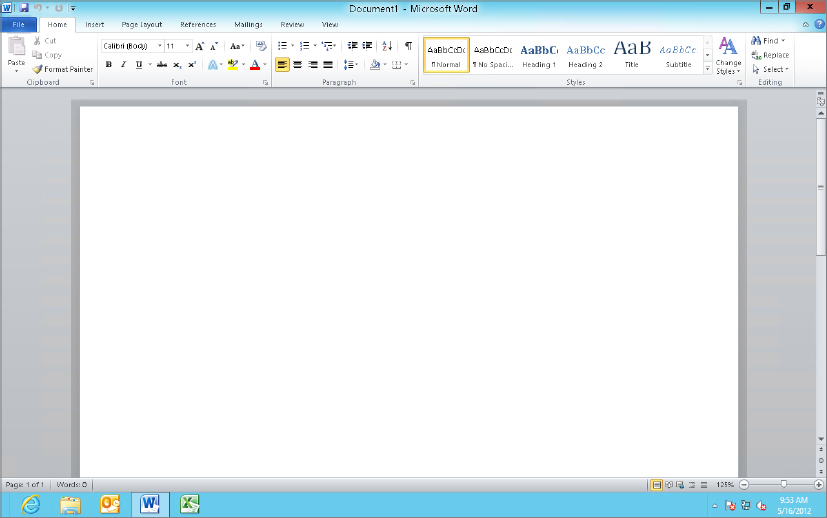
When you access help from a particular program, you get help that’s relevant to the program or component from which you requested the help.
Whether a given Windows 8 app will have Help content depends entirely on the app. To view options for a Windows 8 app, right-click in the app to bring up the App Bar, or slide up from the bottom of the display.
To get more general help with Windows 8, open the Charms Bar from the Start screen, click Settings, and then click Help (see Figure ...
Get Windows 8 Bible now with the O’Reilly learning platform.
O’Reilly members experience books, live events, courses curated by job role, and more from O’Reilly and nearly 200 top publishers.

