Making Exceptions to Firewall Protection
When Windows Firewall is turned on and running, you don’t really have to do anything special to use it. It will be on constant vigil, automatically protecting your computer from hackers and worms trying to sneak in through unprotected ports. Ports for common Internet tasks such as e-mail and the web will be open and monitored so that you can easily use those programs safely.
Internet programs that don’t use standard e-mail and web ports may require that you create an exception to the default firewall rules for incoming traffic. Examples include instant messaging programs and some online games. When you try to use such a program, Windows Firewall displays a security alert like the one in Figure 9.4.
FIGURE 9.4 Windows Firewall security alert
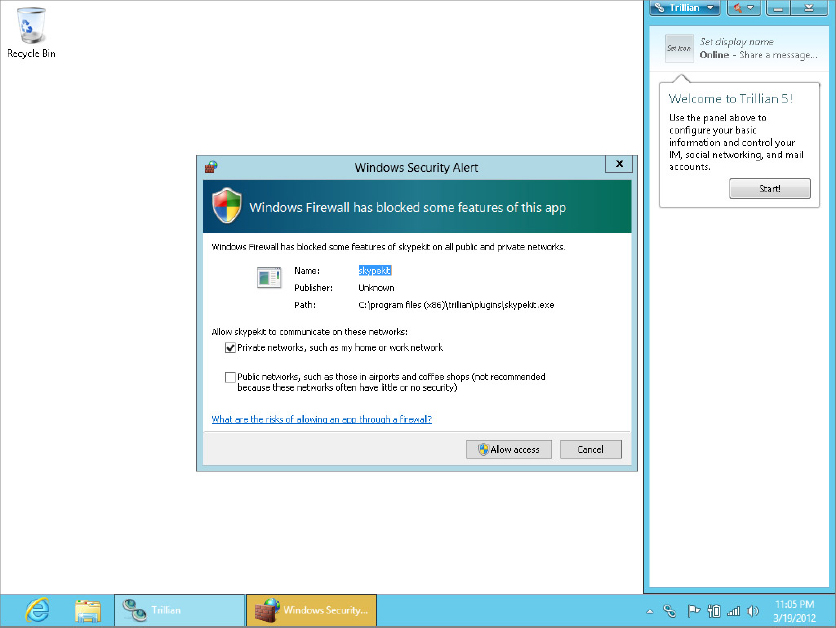
The message doesn’t mean that the program is “bad.” It just means that to use the program, the Firewall has to open a port. If you don’t recognize the program name and publisher shown, click Cancel. If you want to use the program, first decide for which networks the exception will be allowed. For example, if the traffic is coming from another computer on your local network, select the Private Networks option. For traffic coming from the Internet, select Public Networks (you can select either or both, as needed). Then, click Allow Access. Allowing access for a program doesn’t leave the associated port ...
Get Windows 8 Bible now with the O’Reilly learning platform.
O’Reilly members experience books, live events, courses curated by job role, and more from O’Reilly and nearly 200 top publishers.

