Advanced Firewall Configuration
The rest of this chapter goes well beyond anything that would concern the average home computer user. It’s for more advanced users and network and security administrators who might need to configure Windows Firewall to comply with an organization’s security policy. All these options require administrative privileges. We don’t go into great detail on what the various options mean because we assume you are working to comply with an existing policy.
Open Windows Firewall With Advanced Security
To get to the advanced configuration options for Windows Firewall, first open Windows Firewall from the System And Security item in the Control Panel. Then click the Advanced Settings link in the left pane. The firewall console, shown in Figure 9.8, opens.
FIGURE 9.8 Windows Firewall With Advanced Security console
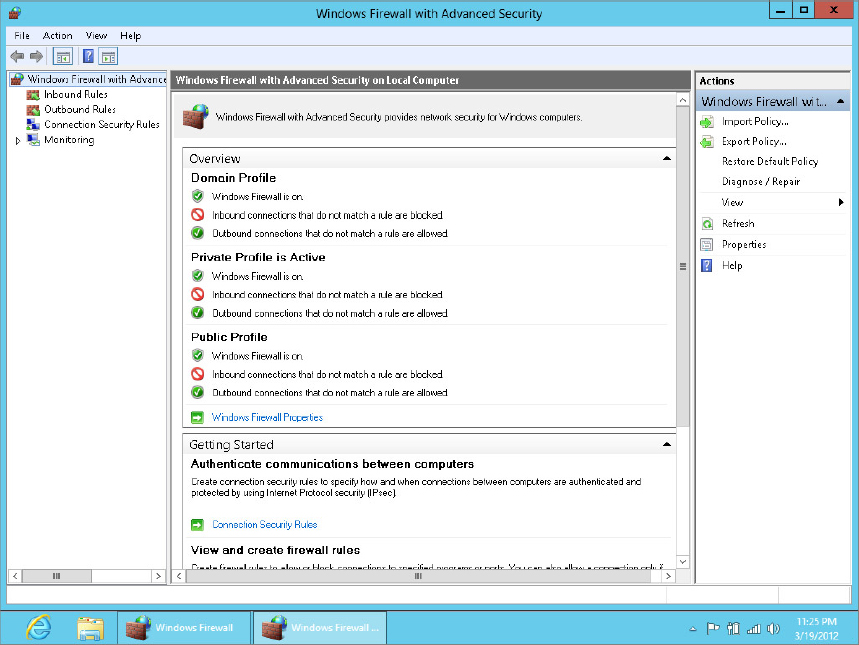
As you can see in the figure, you have three independently configurable profiles to work with:
- Domain Profile: This is active when the computer is logged in to ...
Get Windows 8 Bible now with the O’Reilly learning platform.
O’Reilly members experience books, live events, courses curated by job role, and more from O’Reilly and nearly 200 top publishers.

