Using the Personalization Page
Many options for personalizing the look and feel of Windows 8 are on the Personalization page, shown in Figure 13.1. As with most aspects of Windows 8, there are many ways to get to the Personalization page. Use whichever is most convenient for you at the moment:
FIGURE 13.1 Personalization page
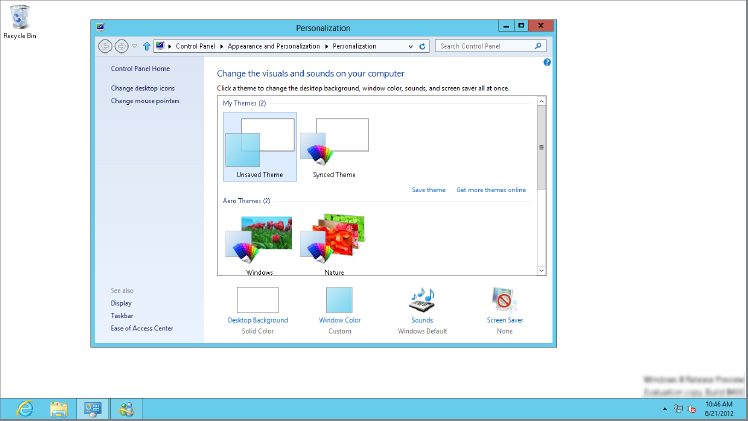
- Right-click the desktop and choose Personalize.
- Press
 , type personalize, click Settings, and click Personalize Your Computer.
, type personalize, click Settings, and click Personalize Your Computer. - Open the Control Panel and choose Appearance And Personalization
 Personalization.
Personalization.
The sections that follow look at how you can use the various options on the page to fine-tune the look and feel of Windows 8 on your screen.
Choosing a theme
A theme is a collection of appearance settings that determine how things look on your screen. For example, Figure 13.2 shows how Windows 8 looks with the default theme selected. Figure 13.3 shows how it looks with the Duncan Lawler Southwest Sandstone theme downloaded from the Microsoft website.
FIGURE 13.2 Windows 8 theme

FIGURE 13.3 Southwest Sandstone theme
To choose a theme, open the Personalization ...
Get Windows 8 Bible now with the O’Reilly learning platform.
O’Reilly members experience books, live events, courses curated by job role, and more from O’Reilly and nearly 200 top publishers.

