Customizing the Taskbar
The taskbar, which by default is at the bottom of your screen, is one of the most useful tools in Windows. It contains a button for each open desktop program window, icons for any programs that you have pinned to the taskbar, and the Notification area. It can also contain some toolbars, such as the Address toolbar, which provides an easy way to open websites, drives, folders, or other items by their path or URL. You can customize the taskbar in many ways, so don’t worry about what you see on yours right at this moment.
Some options for customizing the taskbar are in the Taskbar Properties dialog box. To open that dialog box, use whichever of the following techniques is easiest for you:
- Right-click any empty spot on the taskbar and choose Properties.
- Tap
 , type task, tap Settings, and click Taskbar.
, type task, tap Settings, and click Taskbar. - In the Control Panel, choose Appearance and Personalization
 Taskbar.
Taskbar.
In the dialog box, click the Taskbar tab to see the options shown in Figure 13.26. The options on that tab are as follows:
FIGURE 13.26 Taskbar tab in the Taskbar Properties dialog box
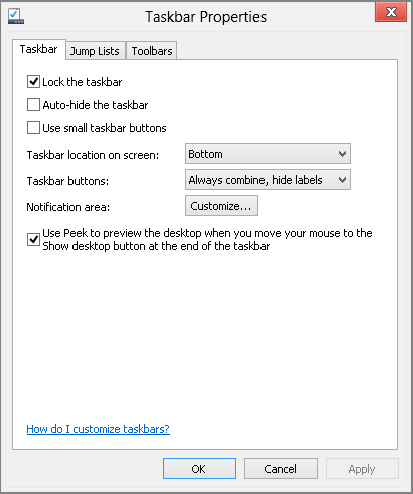
- Lock The Taskbar: If you select this option, you lock the taskbar, which prevents you from accidentally moving ...
Get Windows 8 Bible now with the O’Reilly learning platform.
O’Reilly members experience books, live events, courses curated by job role, and more from O’Reilly and nearly 200 top publishers.

