Customizing the Notification Area
The Notification area (also called the system tray) appears at the right side of the taskbar. It contains icons for programs and services that are running in the background, which means it’s a program that typically doesn’t have a specific program window or taskbar button associated with it. Icons in the Notification area represent features such as your antivirus software, volume control, network connection, and Windows Sidebar. Pointing to an item displays its name or other information.
To conserve space on the taskbar, nonessential or inactive icons can be hidden. When you have hidden items, you see a small up-facing arrow at the left side of the Notification area, as shown in Figure 13.30. Click the arrow button (labeled Show Hidden Icons) to see the hidden items.
FIGURE 13.30 Notification area

You can use a couple of different dialog boxes to customize the Notification area. The first is Taskbar Properties, which you’ve seen in previous sections. To open that, right-click the taskbar and choose Properties. Then, click Customize in the Notification area group and click the Turn System Icons On Or Off link near the bottom of the window to see the options shown in Figure 13.31.
FIGURE 13.31 Notification Area Icons window
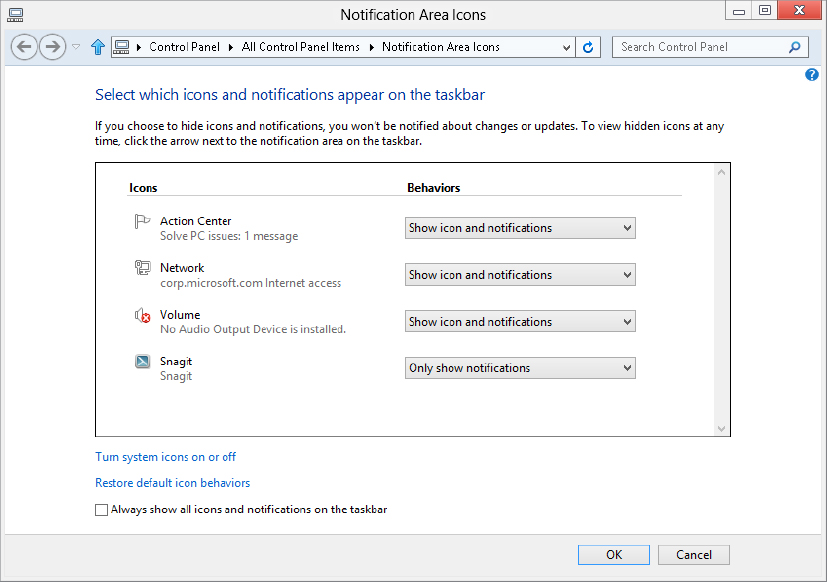
Use the drop-down buttons ...
Get Windows 8 Bible now with the O’Reilly learning platform.
O’Reilly members experience books, live events, courses curated by job role, and more from O’Reilly and nearly 200 top publishers.

