Meet Regedit
Windows comes with a built-in program for editing Registry entries, a little something called (what else?) the Registry Editor. (There are dozens of other Registry-editing, Registry-fixing, and Registry-maintenance programs, too—both commercial and shareware—but this one is already on your PC.)
As an advanced tool that Microsoft doesn’t want falling into the wrong hands, the Registry Editor has no icon. You must fire it up by typing its name into the Start screen’s search box. Type regedit to find the program; select it in the results list.
Authenticate yourself if necessary. After a moment, you see a window like Figure B-1.
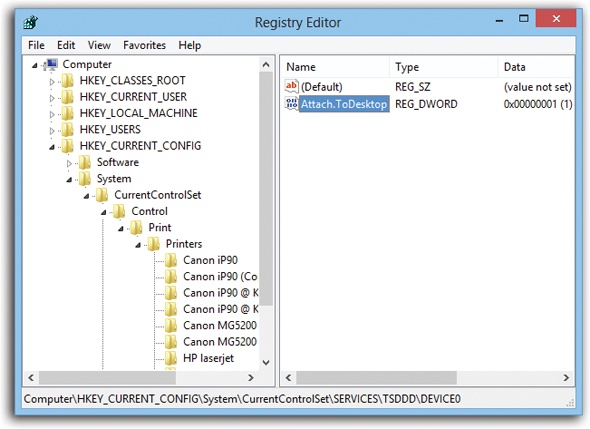
Figure B-1. The Registry’s settings are organized hierarchically; in fact, the Registry Editor looks a lot like Windows Explorer. But there’s no easy way to figure out which part of the Registry holds a particular setting or performs a particular function. It’s like flying a plane that has no windows.
The Big Five Categories
It turns out that Microsoft has arranged all those software settings into five broad categories. Microsoft calls them root keys, but they look and act like folders in a Windows Explorer window. You expand one of these folders (root keys) just as you would in Explorer, too, by clicking the little flippy triangle button beside its name.
The names of these five categories are not especially user-friendly:
HKEY_CLASSES_ROOT. This root key ...
Get Windows 8.1: The Missing Manual now with the O’Reilly learning platform.
O’Reilly members experience books, live events, courses curated by job role, and more from O’Reilly and nearly 200 top publishers.

