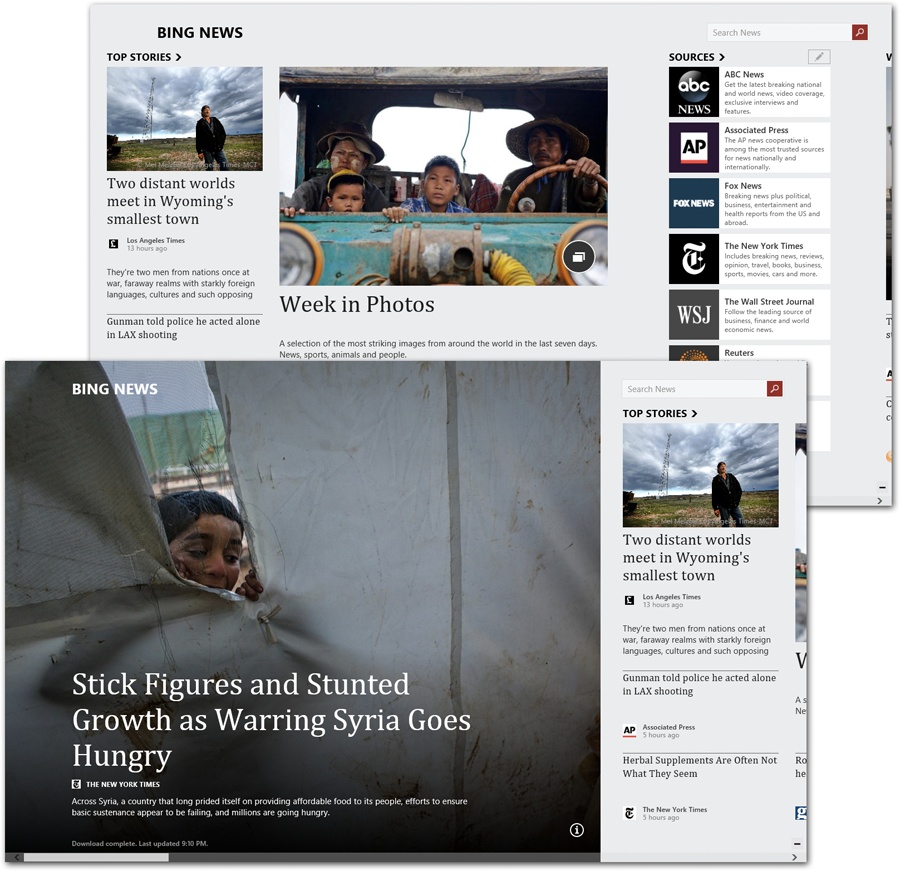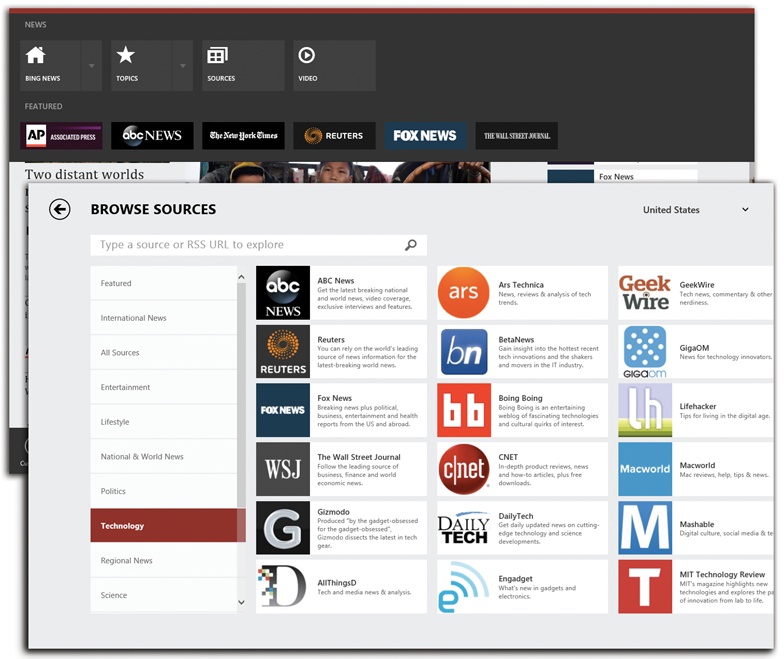The News app (technically called Bing News) is one of several free, daily, full-screen magazines that come preinstalled in TileWorld. (Sports, Finance, Health & Fitness, Food & Drink, and Travel are the others.)
This is a fantastic feature. At its core, Bing is simply grabbing articles from over 300 different big-name news Web sites: The New York Times, The Wall Street Journal, The New Yorker, CNN, Huffington Post, and so on.
Figure 4-27. News is one of several apps that come with TileWorld, all designed to bring you a magazine-style layout of the latest Web articles on certain topics: Sports, Finance, Travel, and so on. The key to using all of them is horizontal scrolling.
But it reformats everything into one uniform, attractive, screen-friendly layout (Figure 4-27). No hard-to-read color schemes or ugly fonts. No blinking ads, banners, or obnoxious animations. If the 300 publications presented here pique your interest at all, then the News app is, for sure, the way to read them.
They all work essentially alike. You open the app (Internet connection required). You see a huge cover photo. Tap or click it to read the associated article.
Or scroll horizontally to see headlines and teaser blurbs for other articles.
As it turns out, News is more like a newspaper than you might think. It actually has sections, like a real newspaper.
If you swipe down from the top (or right-click, or press
![]() +Z), a bunch of tile buttons appear (Figure 4-28).
+Z), a bunch of tile buttons appear (Figure 4-28).
Bing News. Select this button to return to the opening spread.
See the
 button hugging the Bing News tile? It opens
a second row of tiles, bearing the names of the “sections” of your
“magazine”: Top Stories, World, Politics, Opinion, Business, and
so on. Each button takes you directly to a similar spread of
photos, headlines, and blurbs just for that section.
button hugging the Bing News tile? It opens
a second row of tiles, bearing the names of the “sections” of your
“magazine”: Top Stories, World, Politics, Opinion, Business, and
so on. Each button takes you directly to a similar spread of
photos, headlines, and blurbs just for that section.Figure 4-28. In the News app, (top) the App bar appears at both the top and bottom of the screen. At top, you get four primary tiles that let you slice and dice Bing’s 300 news sources in different ways. If you select Sources, you get to choose which online news sources you want as your news suppliers (bottom).
Topics. It turns out that your Bing magazine is customizable. You can ask it to bring you stories about your favorite actor, your favorite toothpaste, or even you.
When you select Topics, you see a new spread, showing only articles on subjects you’ve asked for. At the outset, of course, there’s nothing here at all except some Microsoft news, put there to give you the idea.
But if you use the “Add a topic” button, you get to type in any topic you like. Justin Bieber. Electric cars. Seedless watermelon. Whatever you might like your customized newspaper to show you.
The instant you hit the Add button, a new section of news blurbs appears automatically, shoving Microsoft (or whatever other topics you’ve got in there) off to the right. You can add as many new topics as you like.
Tip
To remove a topic you’ve added, open the App bar. Use the Remove button to summon a screen of sections. Tap the tile of the one you want to zap out of existence.
Once you’ve added some topics of your own, you’ll notice that the Topics tile has a
 button. It opens a new row of tile buttons,
representing the various topics you’ve set up for yourself. Use
them to jump directly to one of your own pet topic pages.
button. It opens a new row of tile buttons,
representing the various topics you’ve set up for yourself. Use
them to jump directly to one of your own pet topic pages.Sources. This tile (Figure 4-28, bottom) reveals a huge screenful of logos—one for every publication Windows 8 uses as fodder for its magazine. The New Yorker, Fox News, The New York Times, CNN, BBC News, The Atlantic, NPR, Forbes, The Economist, CNET, Wired, Entertainment Weekly, and on and on.
The idea here is twofold: first, to marvel at the enormous range of material Microsoft culls every day. Second, to allow you to choose any of these icons to jump directly to a Bing-style layout of its current articles.
Tip
Into the Source box (shown at bottom in Figure 4-28), you can paste the address of an RSS feed, thereby turning it into one of News’s attractive, magazine-style layouts. (An RSS feed is a “broadcast” address offered by many news Web sites so you can keep up to date without having to visit the sites every day.)
Video. This tile gives you direct access to videos from Bing’s multitude of sources. That’s something a typical printed magazine doesn’t usually offer.
On a tablet, wow—News is one of the best things to come along since hyperlinks.
Tip
You’re not limited to the canned articles News serves up. At any time, you can search for a name or phrase in the news. (If you have a keyboard, just start typing; if you have only a touchscreen, tap in the Search News box first.) Boom: There’s a customized instant magazine, full of stories about that one subject.
At that point, you can preserve this freshly made section as one of your permanent sections—or even pin it to the Start screen for quicker access next time. Open the App bar and choose either “Save as section” or “Pin to Start.”
Get Windows 8.1: The Missing Manual now with the O’Reilly learning platform.
O’Reilly members experience books, live events, courses curated by job role, and more from O’Reilly and nearly 200 top publishers.