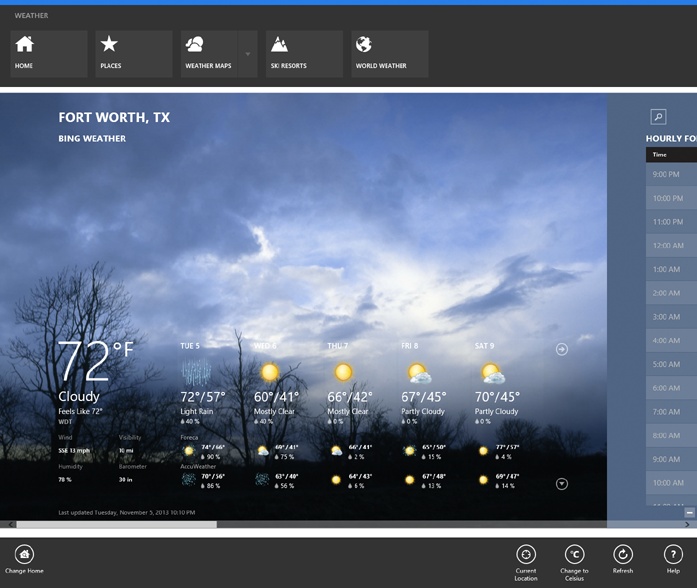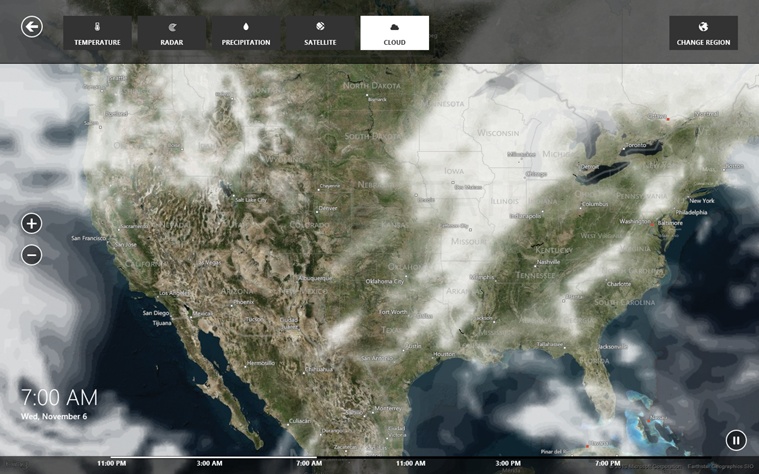This app opens into a lovely, colorful weather report. Right off the bat, you see the current weather (as though the full-screen background photo didn’t give it away). There’s the five-day forecast (Figure 4-48). In a panel on the right (past the tutorial section, if you haven’t hidden it), you see the hour-by-hour forecast for today, so you can see exactly what time your softball game will get rained out.
Figure 4-48. More features appear when you open the App bar. Places lets you enter cities or Zip codes whose weather you check often. Weather Maps opens animated maps (see Figure 4-49). Ski Resorts could be an app in itself: It’s a live table of snow statistics about every ski resort known to Microsoft. And World Weather shows current conditions in major cities.
Most people probably never bother drilling past this screen, but
there’s much more to do here. For example, you can choose the right
arrow (![]() ) to check out the next
five days’ forecast. Or you can choose the expand-o-triangle
(
) to check out the next
five days’ forecast. Or you can choose the expand-o-triangle
(![]() ) to open up a new row of details—wind speed,
visibility, humidity, barometer, and the predicted highs and lows. You
pilots know who you are.
) to open up a new row of details—wind speed,
visibility, humidity, barometer, and the predicted highs and lows. You
pilots know who you are.
But the most surprising part of the Weather app is the more complete weather station that lurks beyond this opening screen. If you scroll to the right, you’ll discover additional blocks like these:
Hourly forecast. The Hourly column that appears on the main screen is actually only the left end of a wider Hourly display.
Maps are cool visual representations of current meteorological data for the whole country: radar, regional temperature, precipitation, cloud cover, severe weather alerts, and so on (Figure 4-49).
Historical weather. This handy graph shows you a snapshot of your current location’s weather history. The big graph shows temperature, rainfall, and snowfall (depending on which of the three round icons you select beneath it). The little table at the right gives you stats like the average high and low for today’s date, the record high and low for today’s date, and monthly averages for rainfall, snowy days, and rainy days.
Advertisement. There’s also an ad at the far right. Thank goodness you have to go out of your way to find it.
There is, by the way, a table of contents for these different data blocks. You might never even find it if you didn’t zoom out:
In each case, the Weather app “shrinks” down into five stacked rectangular bars, representing the main weather screen (Bing Weather), the Hourly Forecast, Maps, Historical Weather, and Advertisement. Each takes you directly to the corresponding block of tiles without your having to scroll.
Get Windows 8.1: The Missing Manual now with the O’Reilly learning platform.
O’Reilly members experience books, live events, courses curated by job role, and more from O’Reilly and nearly 200 top publishers.