Saving Documents
In Calculator, Character Map, and most TileWorld apps, you don’t actually create any documents; when you close the window, no trace of your work remains.
Most desktop programs, however, are designed to create documents—files you can reopen for further editing, send to other people, back up on another disk, and so on.
That’s why these programs offer File→Save and File→Open commands, which let you preserve the work you’ve done, saving it onto the hard drive as a new file icon so you can return to it later.
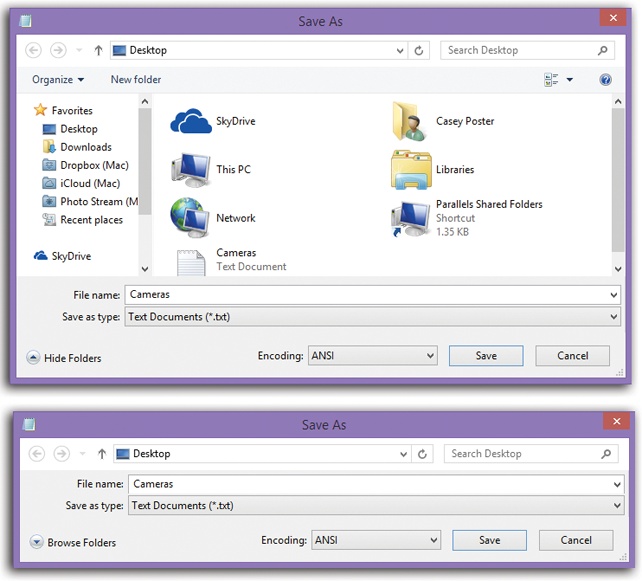
Figure 10-2. The Save box may appear in either of two forms: the full-blown, File Explorerish view shown at top, or the collapsed form shown at bottom. You may notice that your OneDrive is now available to receive your newly created documents—in fact, Windows may propose it as the factory setting. Use the Hide Folders button to collapse the big version, or the Browse Folders button to expand the collapsed version. Type a name, choose a folder location, and specify the format for the file you’re saving.
The Save Dialog Box
When you choose File→Save for the first time, you’re asked where you want the new document stored on your hard drive (Figure 10-2). These days, this Save As dialog box is a full Explorer window, complete with taskbar, Navigation pane, search box, a choice of views (Icon/List/Details), and an Organize menu. All the skills you’ve picked up working at the ...
Get Windows 8.1: The Missing Manual now with the O’Reilly learning platform.
O’Reilly members experience books, live events, courses curated by job role, and more from O’Reilly and nearly 200 top publishers.

