Narrator
Narrator began life as a little program that could read aloud certain items on the screen, like dialog boxes and error messages. But in Windows 8, it’s had a huge upgrade. Now it can read anything that’s on the screen. If you’re blind, you may find that Narrator comes very close to serving as a basic screen reader. It can describe every item on the screen, either in TileWorld or the desktop; it can describe the layout of a Web page; and it can make sounds to confirm that you’ve performed a touchscreen gesture correctly.
Even if you’re not blind, Narrator is still handy; it can read your email back to you, or read Web articles as you’re getting dressed in the morning.
When you open Narrator, you wind up at its Settings dialog box (Figure 11-6)—and the voice of Microsoft David starts talking, reading everything on the screen.
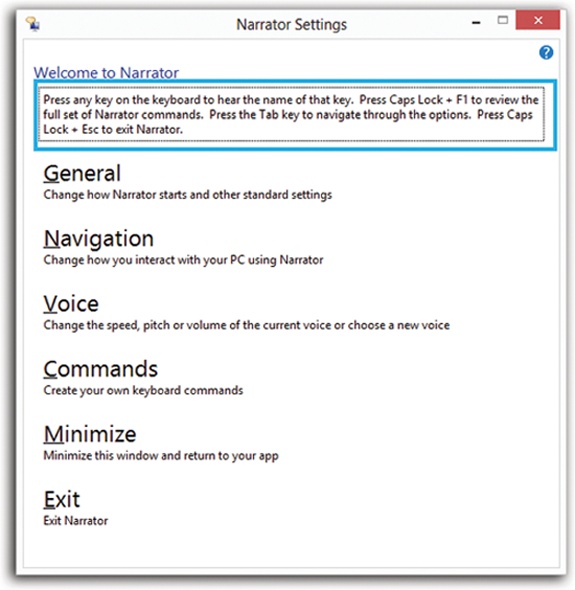
Figure 11-6. Narrator’s entire visual presence is nothing more than this Settings dialog box—and a colored rectangular frame that moves around the screen as you touch it (or arrow-key it). Whatever the frame encloses, Narrator speaks. That way, you can figure out where you are on the screen even if you can’t see it.
As you’ll soon discover, mastering Narrator takes a lot of time and patience; it’s something like a complete operating system in itself. But here are the basics.
Touchscreen Basics
Narrator is especially important on touchscreen computers; if you’re ...
Get Windows 8.1: The Missing Manual now with the O’Reilly learning platform.
O’Reilly members experience books, live events, courses curated by job role, and more from O’Reilly and nearly 200 top publishers.

