The Pop-Up Blocker
The ad banners at the top of every Web page are annoying enough—but nowadays, they’re just the beginning. The world’s smarmiest advertisers have begun inundating us with pop-up and pop-under ads: nasty little windows that appear in front of the browser window or, worse, behind it, waiting to jump out the moment you close your browser. They’re often deceptive, masquerading as error messages or dialog boxes… and they’ll do absolutely anything to get you to click inside them (Figure 14-10).
Pop-ups are more than just annoying; they’re also potentially dangerous. They’re a favorite trick that hackers use to deposit spyware on your PC. Clicking a pop-up can begin the silent downloading process. That’s true even if the pop-up seems to serve a legitimate purpose—asking you to participate in a survey, for example.
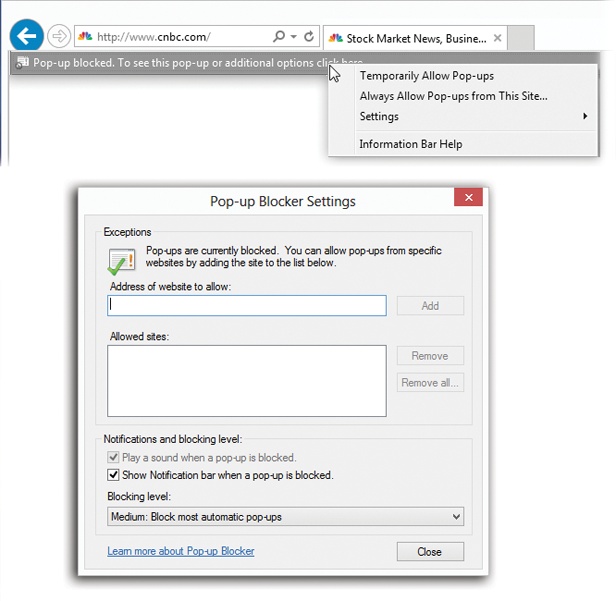
Figure 14-10. Top: If you click the “pop-up blocked” message shown here, you get a pop-up menu. It offers choices like Temporarily Allow Pop-ups, which lets you see what IE is blocking. Or if pop-ups are important on a certain page, choose Always Allow Pop-ups from This Site. Bottom: You can manage the list of “pop-ups permitted” sites by choosing Tools→Pop-up Blocker→Pop-up Blocker Settings. You can turn off the “blocked pop-up” sound, eliminate the information bar, or adjust the level of the pop-up filter (High, Medium, or Low).
Internet Explorer, fortunately, ...
Get Windows 8.1: The Missing Manual now with the O’Reilly learning platform.
O’Reilly members experience books, live events, courses curated by job role, and more from O’Reilly and nearly 200 top publishers.

