The Lay of the Land
The first time you open Windows Media Player, you confront the usual Microsoft interrogation about your privacy tolerance. If it’s pretty much OK with you for Microsoft to do what it wants with (anonymous) details of your Media Player habits, click Recommended and get on with your life.
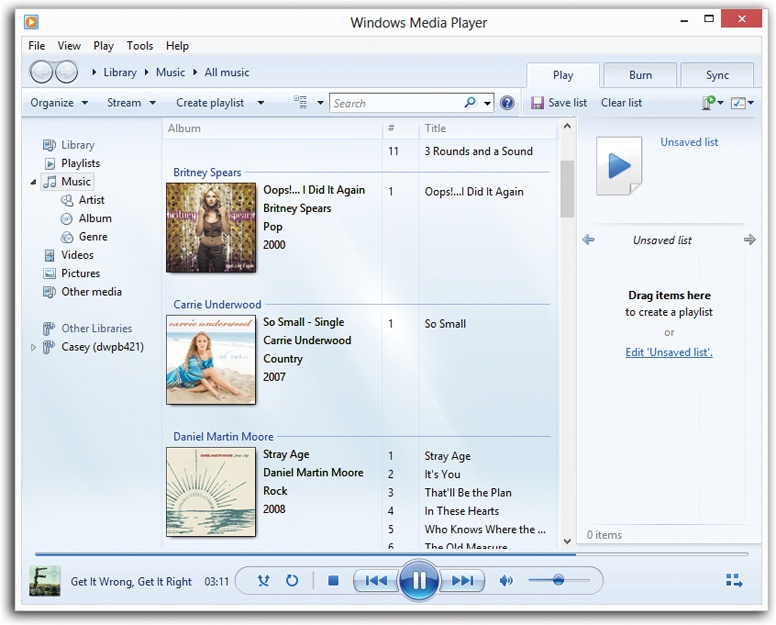
Figure 18-1. When you click a label at left, the main portion of the
window changes to show you your music collection, using the actual
album-cover artwork as icons. It’s very visual, but not especially
efficient with screen space. Fortunately, you also have a more
compact List view available—choose Details from the View Options
pop-up menu (![]() ) next to the search box.
) next to the search box.
In any case, eventually, you wind up at the main Media Player screen (Figure 18-1).
Down the left side of the window is a navigation tree—a list of the music, videos, pictures, recorded TV shows, and playlists in your collection. The flippy triangles next to the major headings make it easy to collapse sections of the list. Under the Library headings, you can click Artist, Album, Genre, or whatever, to see your entire music library sorted by that criterion (Figure 18-1).
Media Player’s top edge, as you may have noticed, offers three horizontal strips:
The menu bar. As in so many Windows programs, this one has a very useful ...
Get Windows 8.1: The Missing Manual now with the O’Reilly learning platform.
O’Reilly members experience books, live events, courses curated by job role, and more from O’Reilly and nearly 200 top publishers.

