Fancy Printer Tricks
The masses of Windows users generally slog through life choosing File→Print, clicking OK, and then drumming their fingers as they wait for the paper to slide out of the printer. But your printer can do more than that—much more. Here are just a few of the stunts that await the savvy PC fan.
Sharing a Printer
If you have more than one PC connected to a network, as described in Chapter 24, they all can use the same printer. In the old days, this convenience was restricted to expensive network printers like laser printers. But in Windows 8.1, you can share even the cheapest little inkjet connected to the USB port of one computer.
To begin, sit down at the computer to which the printer is attached. Open the Devices and Printers window (Figure 19-2). Right-click the printer’s icon; from the shortcut menu, choose “Printer properties.” Continue as described in Figure 19-8.
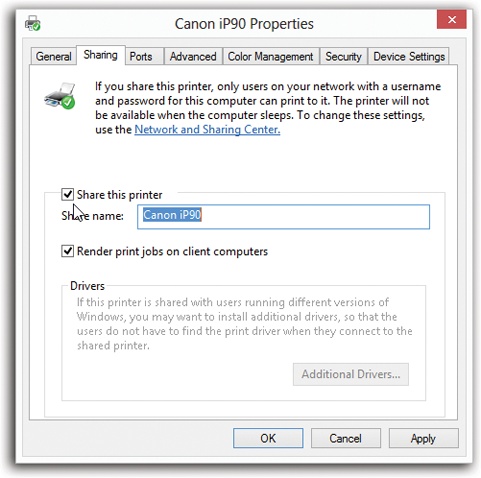
Figure 19-8. Open Devices and Printers. Right-click the printer you want to share, and then click “Printer properties.” Click the Sharing tab. (If you see a “Change sharing options” button, click it.) Finally, turn on “Share this printer.” Click OK. Now this printer is available to other computers on the same network.
Once you’ve shared the printer, its icon shows up in the Devices and Printers windows of all other computers on the same networking HomeGroup (Chapter 25). It’s listed in their Print dialog ...
Get Windows 8.1: The Missing Manual now with the O’Reilly learning platform.
O’Reilly members experience books, live events, courses curated by job role, and more from O’Reilly and nearly 200 top publishers.

