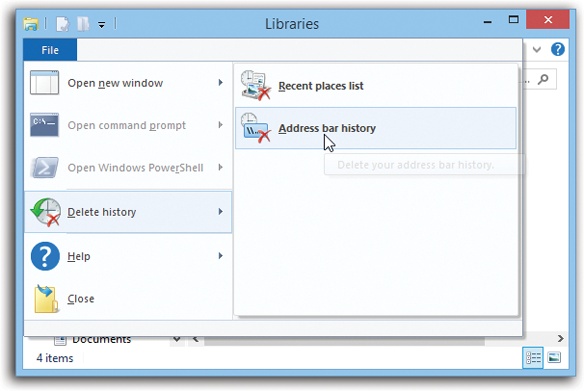Despite the many improvements in Windows over the years, one feature hasn’t improved a bit: Microsoft’s documentation. Not only does Windows 8.1 come with no printed user guide at all, but even its electronic help is fairly sparse.
When you do find online help, you’ll quickly discover that it’s tersely written, offers very little technical depth, and lacks examples. You can’t mark your place, underline things, or read it in the bathroom. Some of the help screens are actually on Microsoft’s Web site; you can’t even see them without an Internet connection. Too bad if you’re on a plane somewhere with your laptop.
The purpose of this book, then, is to serve as the manual that should have accompanied Windows. In these pages, you’ll find step-by-step instructions for using almost every Windows feature, including those you may not have understood, let alone mastered.
Windows 8.1: The Missing Manual is designed to accommodate readers at every technical level (except system administrators, who will be happier with a very different sort of book).
The primary discussions are written for advanced-beginner or intermediate PC users. But if you’re a first-time Windows user, special sidebar articles called “Up to Speed” provide the introductory information you need to understand the topic at hand. If you’re an advanced PC user, on the other hand, keep your eye out for similar shaded boxes called “Power Users’ Clinic.” They offer more technical tips, tricks, and shortcuts for the veteran PC fan.
This book is divided into seven parts, each containing several chapters:
Part One, is really book one. These five chapters offer a complete course in the tile-based, touchscreen-focused face of Windows 8.1. Here’s all you need to know about the Start screen, Charms bar, the included TileWorld apps, and other elements of the new world.
If you have a Windows RT device, these chapters may become your bible.
Part Two, covers the traditional Windows 7–like world that waits for you behind the new Start screen. It’s the familiar world of icons, windows, menus, scroll bars, the taskbar, the Recycle Bin, shortcuts, shortcut menus, and so on.
This part is also dedicated to the proposition that an operating system is a launchpad for programs. Chapter 10, for example, describes how to work with applications and documents in Windows—how to open them, switch among them, swap data between them, use them to create and open files, and so on.
This part also offers an item-by-item discussion of the individual software nuggets that make up this operating system. These include not just the items in your Control Panel, but also the long list of free programs Microsoft threw in: Windows Media Player, WordPad, Speech Recognition, and so on.
Part Three, covers all the special Internet-related features of Windows, including setting up your Internet account, Internet Explorer 11 (for Web browsing), Windows Live Mail (for email), and so on. Chapter 14 covers Windows’ dozens of Internet fortification features: the firewall, anti-spyware software, parental controls, and on and on.
Part Four, takes you into multimedia land. Here are chapters that cover the Windows Live Photo Gallery picture editing and organizing program, and Windows Media Player (for music playback).
Part Five, describes the operating system’s relationship with equipment you can attach to your PC—scanners, cameras, disks, printers, and so on. Fonts, printing, and faxing are here, too.
Part Six, explores Windows 8.1’s beefed-up backup and troubleshooting tools. It also describes some advanced hard drive formatting tricks and offers tips for making your PC run faster and better.
Part Seven, is for the millions of households and offices that contain more than one PC. If you work at home or in a small office, these chapters show you how to build your own network; if you work in a corporation where some highly paid professional network geek is on hand to do the troubleshooting, these chapters show you how to exploit Windows’ considerable networking prowess. File sharing, accounts and passwords, remote access, and the HomeGroups insta-networking feature are here, too.
At the end of the book, four appendixes provide a guide to installing or upgrading to Windows 8.1, an introduction to editing the Registry, a master list of Windows keyboard shortcuts, and the “Where’d It Go?” dictionary, which lists every feature Microsoft moved or deleted on the way to Windows 8.1.
Throughout this book, and throughout the Missing Manual series, you’ll find sentences like this: “Open the Computer→Local Disk (C:)→Windows folder.” That’s shorthand for a much longer instruction that directs you to open three nested icons in sequence, like this: “Inside the Computer window is a disk icon labeled Local Disk (C:); double-click it to open it. Inside that window is yet another icon called Windows. Double-click to open it, too.”
Figure 2. When, in this book, you read something like “Choose File→Delete history→Address bar history,” that means to open the File menu, and then click the “Delete history” command in its submenu, and then click “Address bar history.”
Similarly, this kind of arrow shorthand helps to simplify the business of choosing commands in menus. See Figure 2.
Get Windows 8.1: The Missing Manual now with the O’Reilly learning platform.
O’Reilly members experience books, live events, courses curated by job role, and more from O’Reilly and nearly 200 top publishers.