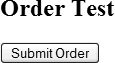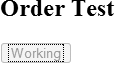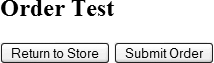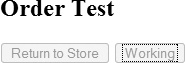Ajax is currently a hot technology. It greatly enhances web application users’ online experiences by improving performance and responsiveness: postbacks of the entire page are eliminated, with data transfer focusing on a small subset of the page.
However, while Ajax improves the user experience, it creates new headaches for developers, who are stuck writing more code to wire up Ajax on each control.
Anthem.NET eliminates that additional work by encapsulating the Ajax portion into regular web form controls. The new Anthem.NET controls work just like regular ASP.NET controls, but they have the power of Ajax wrapped up inside. Less coding, better performance, happier users. Everybody wins.
Jason Diamond, a trainer at the highly respected DevelopMentor, came up with the concept for the toolkit while teaching a week-long ASP.NET course. The concept grew and ended up morphing into what’s now Anthem.NET.
Tool | Anthem.NET |
Version covered | 1.2.0 |
Home page | |
Power Tools page | |
Summary | Provides web form controls with Ajax built right into them; no client-side JavaScript required |
License type | Public Domain |
Online resources | User forums, active mailing list, online tutorial at CodeProject.com |
Supported frameworks | .NET 1.1, 2.0 |
Related tools in this book | Atlas, Ajax.NET Professional |
Anthem.NET’s distribution contains separate solutions for Visual Studio 2003 (.NET 1.1) and 2005 (.NET 2.0). The distribution also comes with example web sites for both versions. Download Anthem.NET from its home page and extract the .zip file to a folder. Open the solution of your choice, build it, and grab the Anthem.dll file to use in your projects.
Getting starting with Anthem.NET controls is very simple: reference the Anthem.dll assembly (see the Appendix), drop some controls on your design surface, set a few properties, and wire up a few events.
A basic button declaration is nothing more than:
<anthem:Button ID="btnSubmit" runat="server" OnClick="Button1_Click"
Text="Submit Order"
TextDuringCallBack="Working"
EnabledDuringCallBack="False" />This renders the simple button shown in Figure 1-3.
The TextDuringCallBack and EnabledDuringCallBack properties let you shape your users’ experiences as they interact with your application. You’ve undoubtedly used an online shopping cart where clicking the Submit Order button gives you a dire warning to not click the same button a second time. The TextDuringCallBack and EnabledDuringCallBack properties allow you to disable controls and provide a visual cue to your users that they can’t take action until processing is completed.
Figure 1-4 shows the button disabled, preventing users from taking an unintended second action.
To add a label to hold a timestamp for when the user’s order was submitted, simply include a line like the following:
<anthem:Label ID="lblTimestamp" runat="server"></anthem:Label>
Wiring up the Submit Order button’s Click event with a delay will let you see the change in the button’s state before the system completes:
protected void Button1_Click(object sender, EventArgs e)
{
System.Threading.Thread.Sleep(2000);
this.lblTimestamp.Text = "Purchased at " + DateTime.Now.ToString( );
this.lblTimestamp.UpdateAfterCallBack = true;
}Figure 1-5 shows how things look after the event has run its course.
Many of Anthem.NET’s controls support these same handy properties.
You can also use Anthem.NET’s capabilities to disable other controls via the PreCallBackFunction and PostCallBackFunction properties. Say you want to add another button to the mix, and then have it disabled when you’re processing the shopping cart order. The button definitions should now look like this:
<anthem:Button ID="btnReturn" runat="server" Text="Return to Store" />
<anthem:Button ID="btnSubmit" runat="server" OnClick="Button1_Click"
Text="Submit Order"
TextDuringCallBack="Working"
EnabledDuringCallBack="False"
PreCallBackFunction="btnSubmit_PreCallBack"
PostCallBackFunction="btnSubmit_PostCallBack" />You’ll also need to add some client-side JavaScript to handle the pre- and post-callback events:
<script language="javascript" type="text/javascript">
function btnSubmit_PreCallBack(button)
{
document.getElementById('<%= btnReturn.ClientID %>').disabled = true;
}
function btnSubmit_PostCallBack(button)
{
document.getElementById('<%= btnReturn.ClientID %>').disabled = false;
}
</script>Tip
It’s a good idea to use <%= btnReturn.ClientID %>, because ASP.NET often changes a control’s client ID when it is rendered to the browser. Although you can have controls with the same ID in a user control, page, or master page, HTML requires that each element have a unique ID. If you use the ClientID property, you can be sure that you are using the ID that is rendered to the client.
Running this page now displays two buttons (Figure 1-6).
Figure 1-7 shows what the user will see after submitting the order.
These brief examples are just a taste of what Anthem.NET offers. The toolkit allows you to work with different validation models and with Ajaxified listboxes, calendars, and a host of other controls. It even lets you call methods on pages or controls, enabling you to invoke server-side page methods via client-side JavaScript.
Support for the Anthem.NET project includes a wealth of demos and tutorials, as well as a fairly active set of forums. The standard SourceForge bug tracker and feature request pages are also available.
Developers on the Anthem.NET team have invested some serious work in creating terrific documentation. Some excellent demos are available via the site’s home page, including a tutorial with 43 separate examples for learning how to implement Anthem.NET in your projects.
You’ll also find a fine article on Anthem.NET by Howard Richards at http://www.codeproject.com/Ajax/AnthemNET.asp.
Get Windows Developer Power Tools now with the O’Reilly learning platform.
O’Reilly members experience books, live events, courses curated by job role, and more from O’Reilly and nearly 200 top publishers.